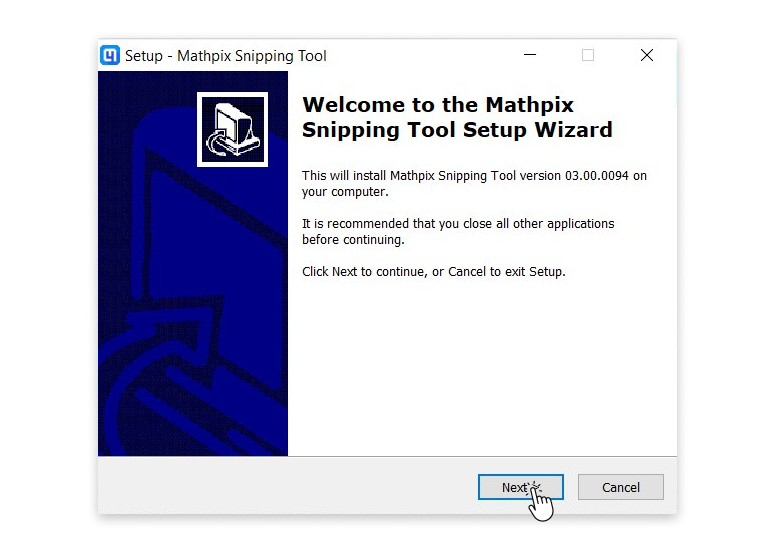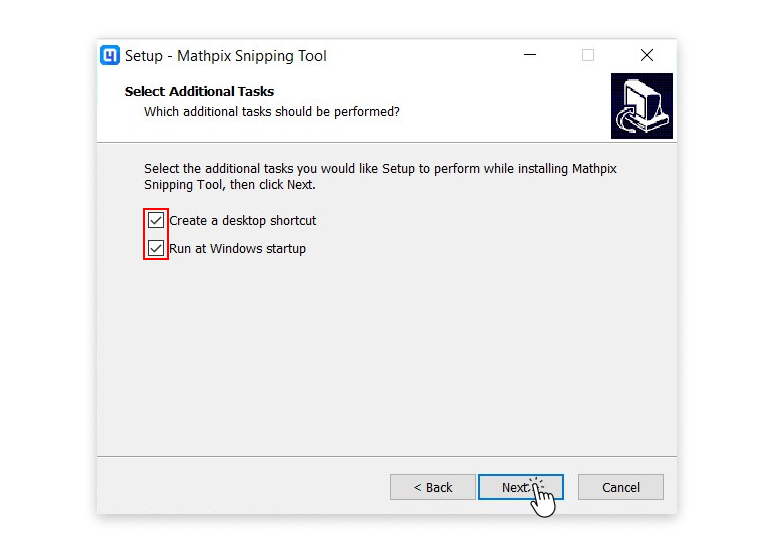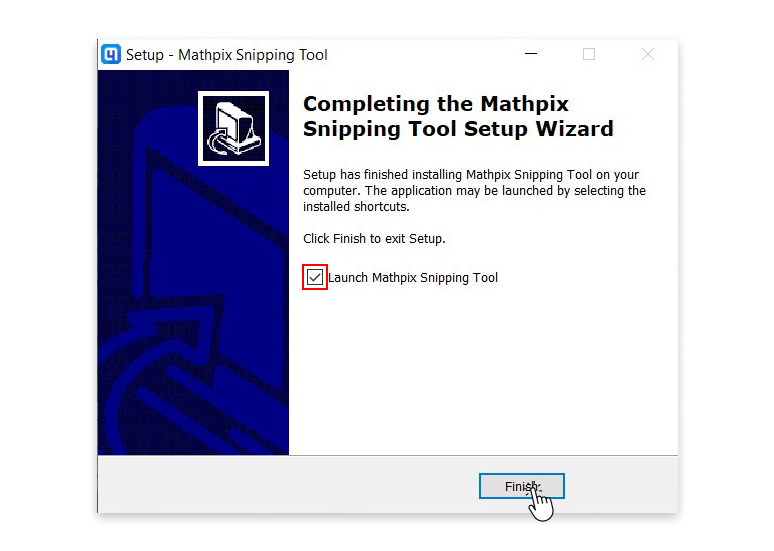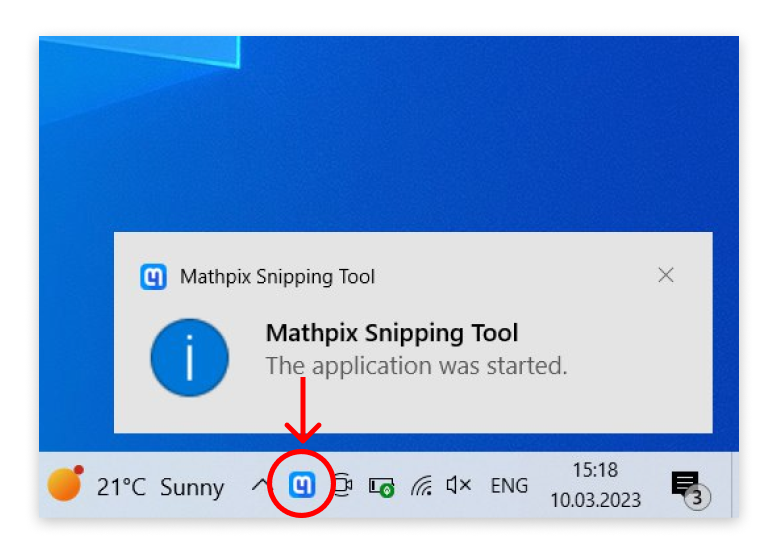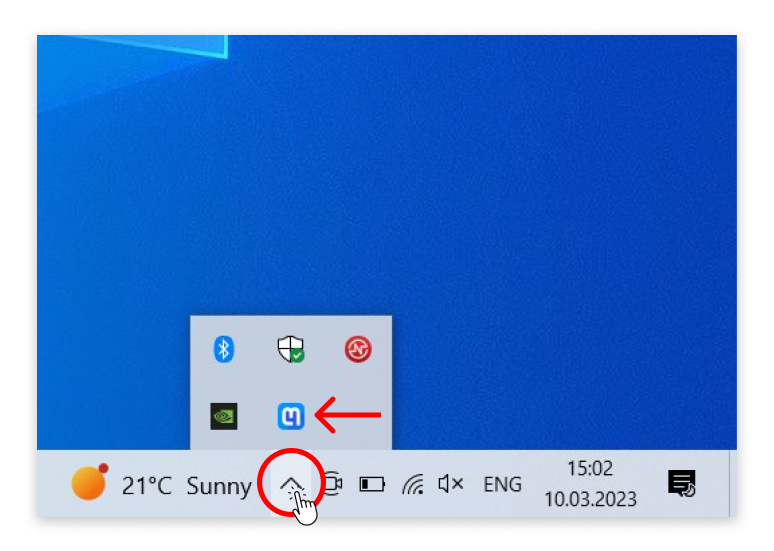Finished downloading?
Follow these steps to get started with the Snipping Tool.
1. Once download is complete, click to open the file. The Setup Wizard will appear on your screen to take you through the installation. Click Next to begin.
2. Here you will have the option to add a Snip shortcut to your desktop (recommended for ease of access!). You can also choose to have Snip open with Windows (recommended if you’ll be Snipping on a regular basis).
3. It will take just a few moments for Snip to install. Once complete, click Finish (leave the box checked if you want to start using Snip right away).
4. If the app is running, you can find it in your system tray. Click the icon to open the app.
5. If you don’t see the Mathpix icon in your system tray, it might be hidden, try clicking the ^ button to expand your system tray.
What's next?
Before you can start using the app, you must Log in with your Mathpix Snip account. Don’t have an account yet? You can sign up in the app or at accounts.mathpix.com. A full guide for creating your account can be found here.
Taking your first Snip
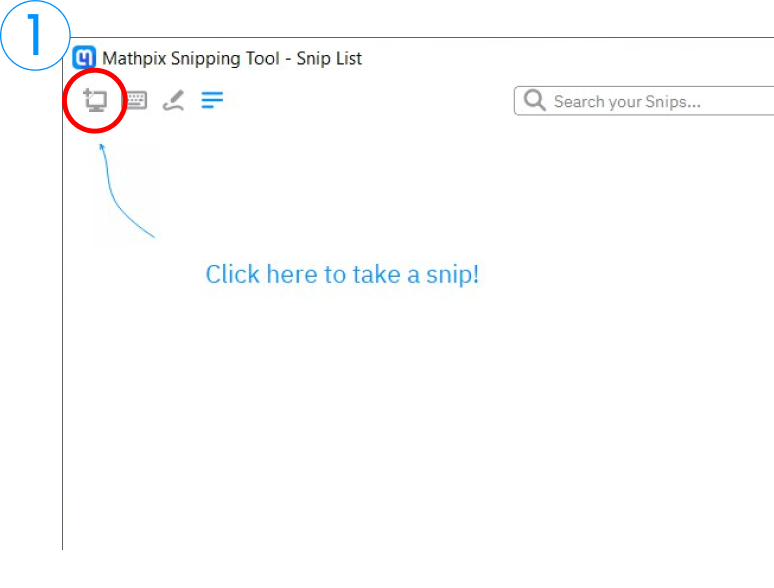
1. Click the Screenshot button in the top left corner of the app. You can also enter the keyboard shortcut (CTRL+ALT+M) anytime the app is running on your computer.
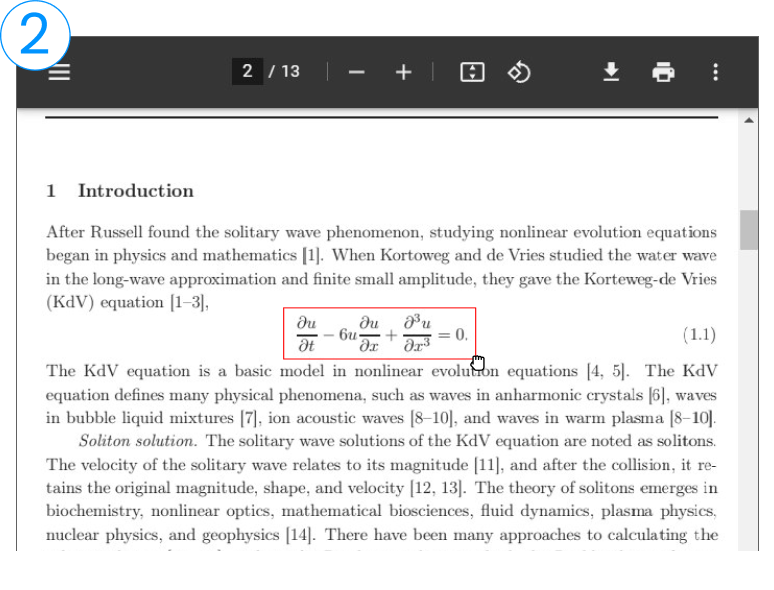
After either clicking the Screenshot button or entering the keyboard shortcut, you will need to click and drag your cursor to capture the desired area of your screen.
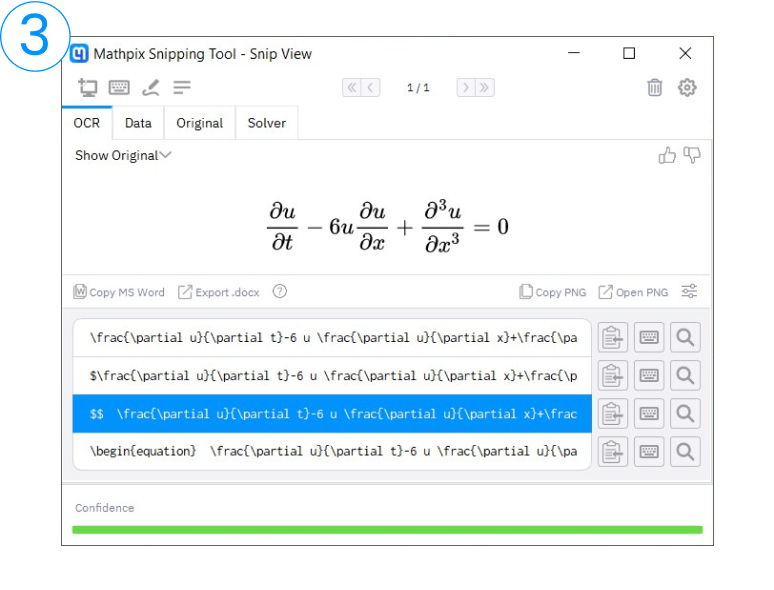
Instantly get the result. Click on any text and LaTeX format to copy the result to your clipboard. All you need to do now is paste the result into your document.
Formats
The formats are spread across three tabs:
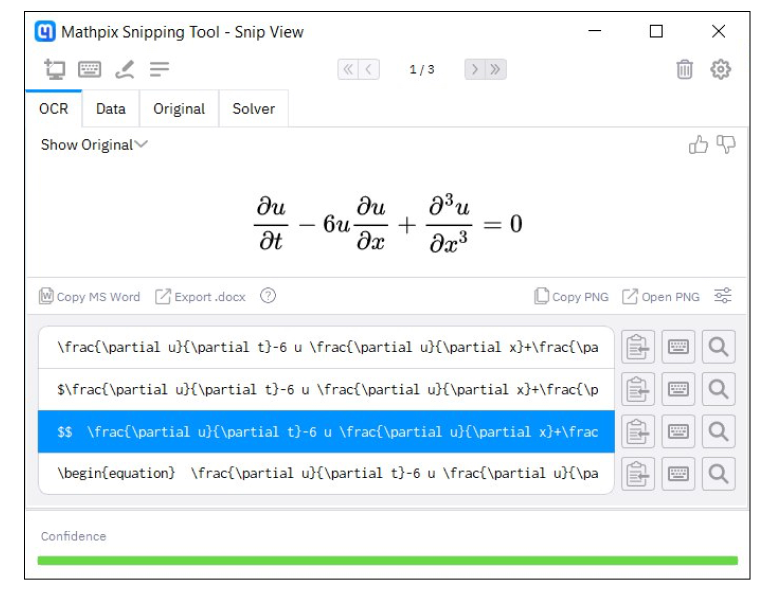
OCR
Text and LaTeX, PNG/TIFF of the rendered result.
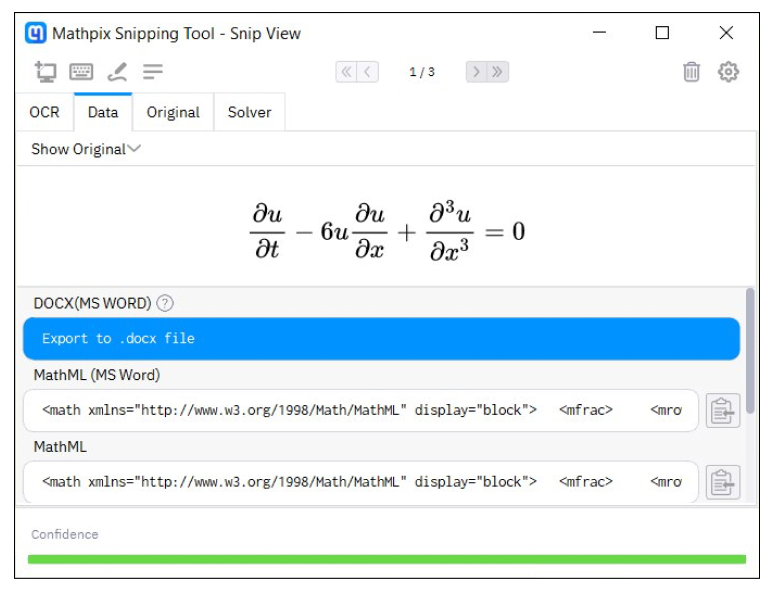
Data
Alternative text formats like DOCX, MathML, AsciiMath.
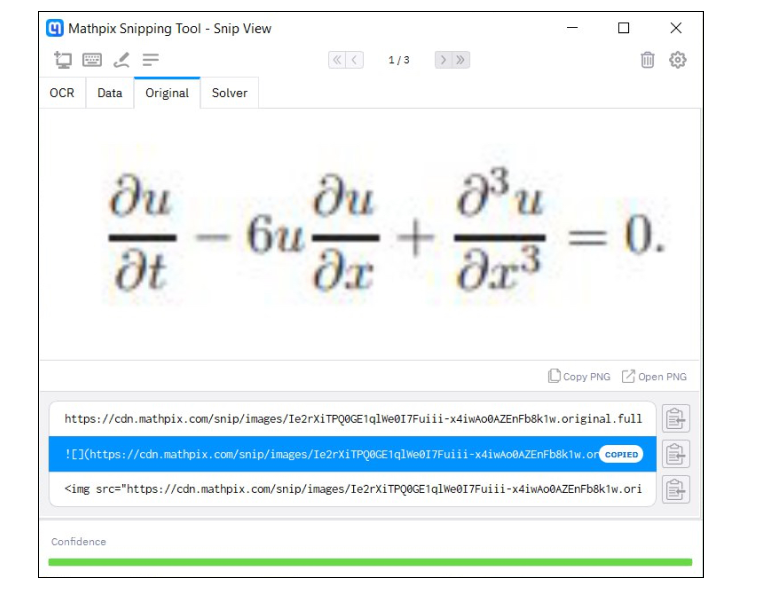
Original
Image URLs or PNG/TIFF of the original image.
Get more done on the go
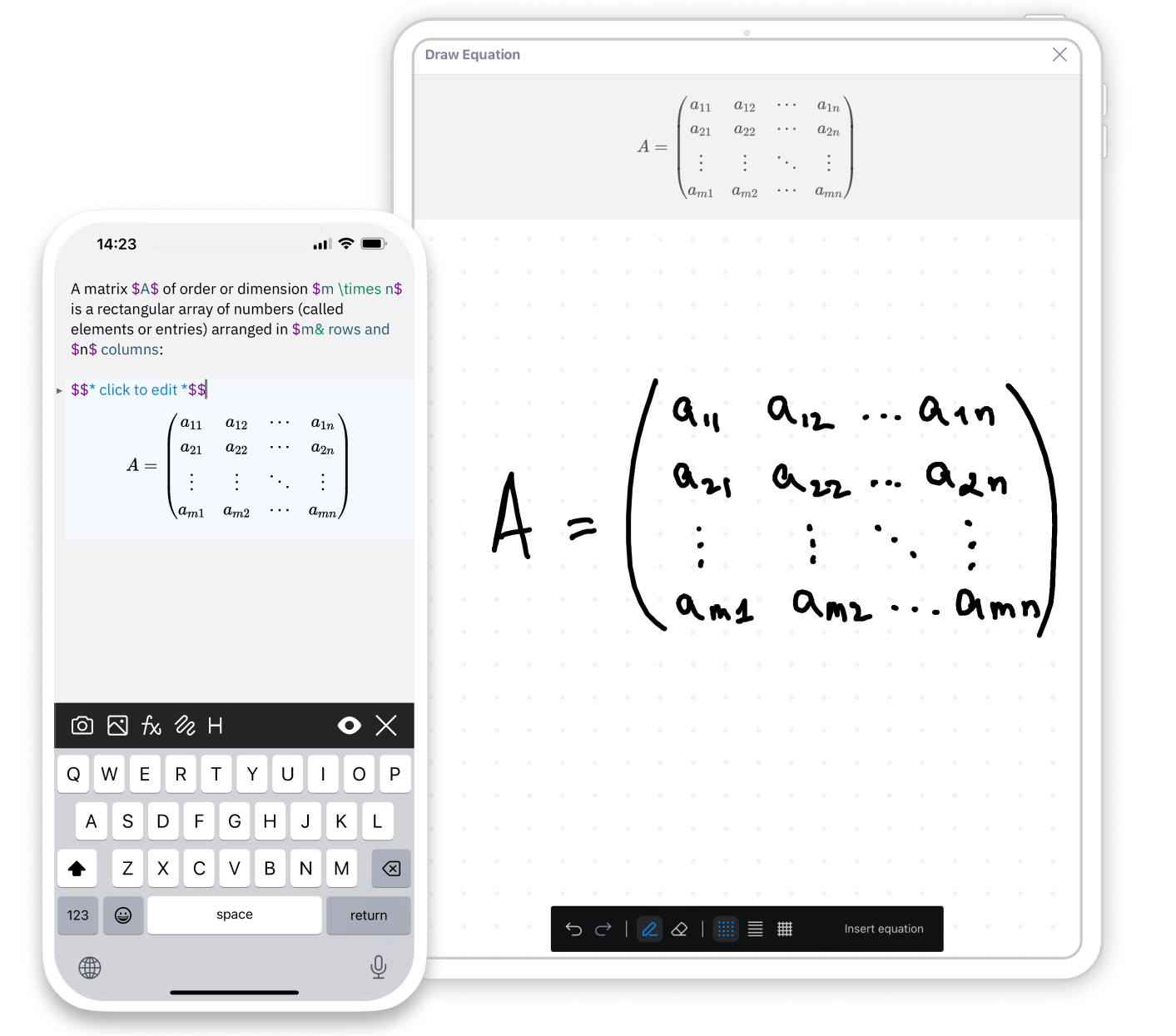
Download the Snip app for mobile and tablet to work with your Snips anywhere.
Seamlessly transfer your digitized math content between devices and unlock the power of converting handwritten math equations, tables, and diagrams using your smartphone camera.
Guides to Enhance Your Knowledge
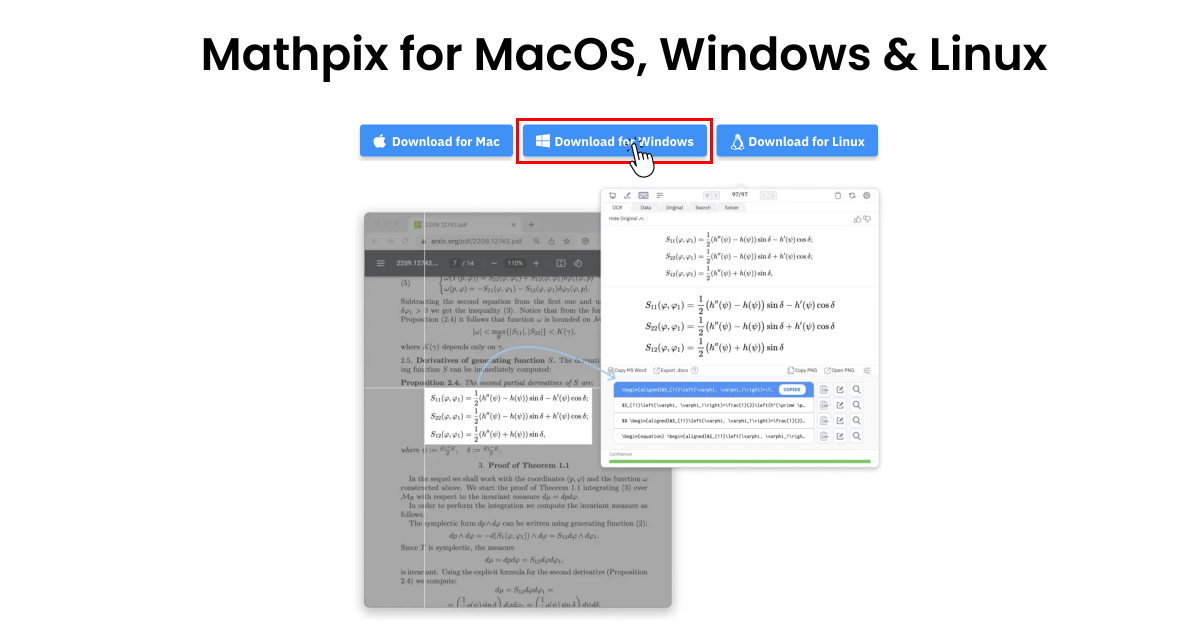
Installation
Follow these easy steps to download the Windows app straight from our website!
Go to DocsQuickstart guide
A brief guide for getting up and running with Snip on your Windows computer. It will cover all the main features of the app and how they work.
Go to Docs
Shortcuts
Snipping Tool has a variety of shortcuts to make your work even faster. Optimize your workflow and take your math game to the next level.
Go to Docs