Your work is important, and so is keeping it safe. Anyone with a Mathpix account can now enable an optional security feature: two-factor authentication (2FA). 2FA adds an extra layer of protection to your Mathpix account, so only you can access your content, even if someone else gains access to your password.
The 2FA feature supports either receiving an email verification code or using a 3rd-party authenticator app. Please note that using a 3rd-party authenticator app is the more secure option and our recommended method.
For API Customers:
To enable 2FA on your Mathpix account from console.mathpix.com, go to the Settings page which is accessible by the gear icon at the top right of the screen.
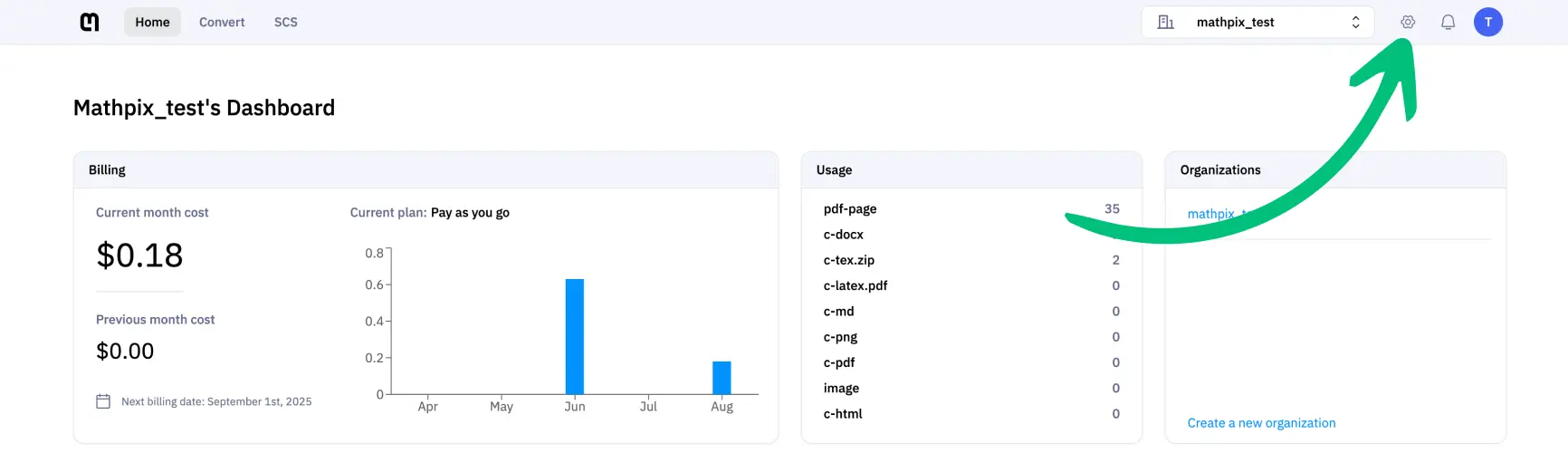
The last option on your Settings page is to Enable 2FA. Clicking that button will give you the option of either setting up an authenticator app or receiving a verification code in your email:
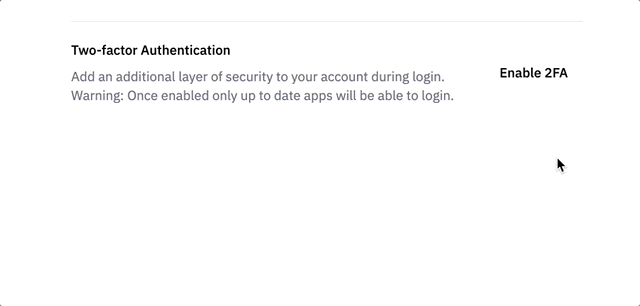
For Snip Users:
To enable 2FA, navigate to the Security tab under Personal Settings on the Mathpix Accounts website. Next click the Enable two-factor authentication button:

From there, you can choose between receiving a verification code via email, or adding your Mathpix account to your authenticator app of choice. Just follow the steps in the pop up that follows and be sure to have your mobile device handy if you choose to use the authenticator app method.
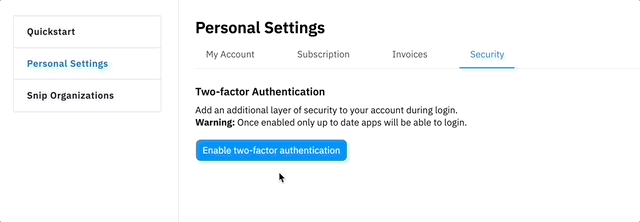
Please note that once you have enabled 2FA on your account, you will not be logged out of your apps. You will only be prompted to use your 2FA method on your next login. 2FA can be disabled at any time in the Security tab of your Personal Settings.
We recommend that Snip organizations require users to enable 2FA to ensure that any user accounts that have access to sensitive documents in Snip are never compromised. We hope that adding the option to enable 2FA gives you peace of mind knowing that the security of your data is our utmost priority!