The new Snip app comes with a lot more functionality and customization, most notably the option to use the new OCR 2.0. Our old OCR (OCR 1.0) was optimized for small snippets of text or one equation at a time. Now, with OCR 2.0, you can scan images with much more content, like paragraphs and full pages!
OCR 2.0
OCR 2.0 is optimized to scan Snips with a lot of content, like multiple paragraphs or a full page of text.
Multiple paragraphs
OCR 2.0 can read up to a full page. Here is an example scanning two paragraphs and a block-mode equation in one Snip:
Smart handling of new lines
OCR 2.0 can read a full page of text, but the output will not contain undesired line breaks. This way, you won’t need to delete each line break when you paste the text into an editor. The only exception is for images containing a list, where it’s clear that new lines should be preserved in the output.
Easier to read syntax
We improved our recognition and syntax for multiline equations. Now, instead of expressing them with array syntax, we use
// and & to denote new lines and alignment. We also add new lines to the LaTeX so it’s easy to read the source: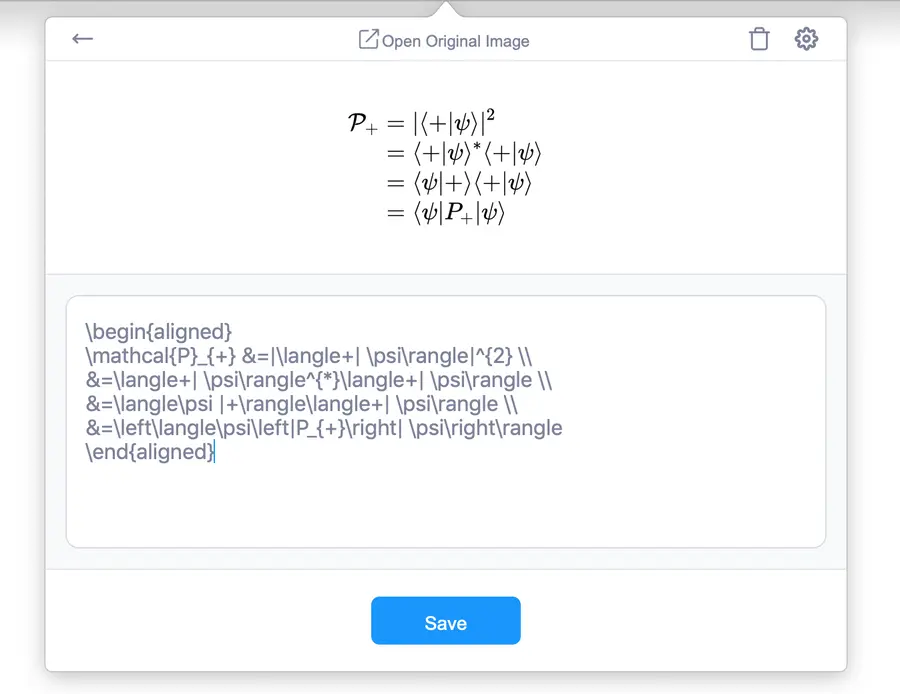
Other notes about OCR 2.0
- OCR 2.0 cannot read two-column pages.
- If there is anything in the image that we can’t read (like a figure), it will be skipped.
- OCR 2.0 works well, but we are considering it in beta while we continue to work out the kinks.
How to activate OCR 2.0
OCR 2.0 can be activated in the General tab of your Settings.
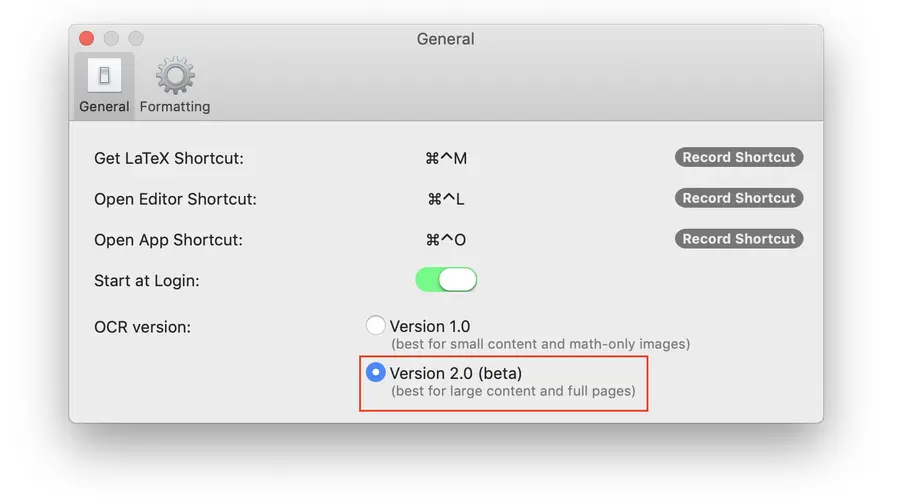
If you want to continue using OCR 1.0 for individual equations and smaller bits of text, no need to do anything! It is still the default option.
OCR option to ignore fonts
Many users have asked for an option to ignore any special math fonts in Snips. We have now added an option to ignore fonts in the Formatting tab of your app Settings. This option will be disabled by default.
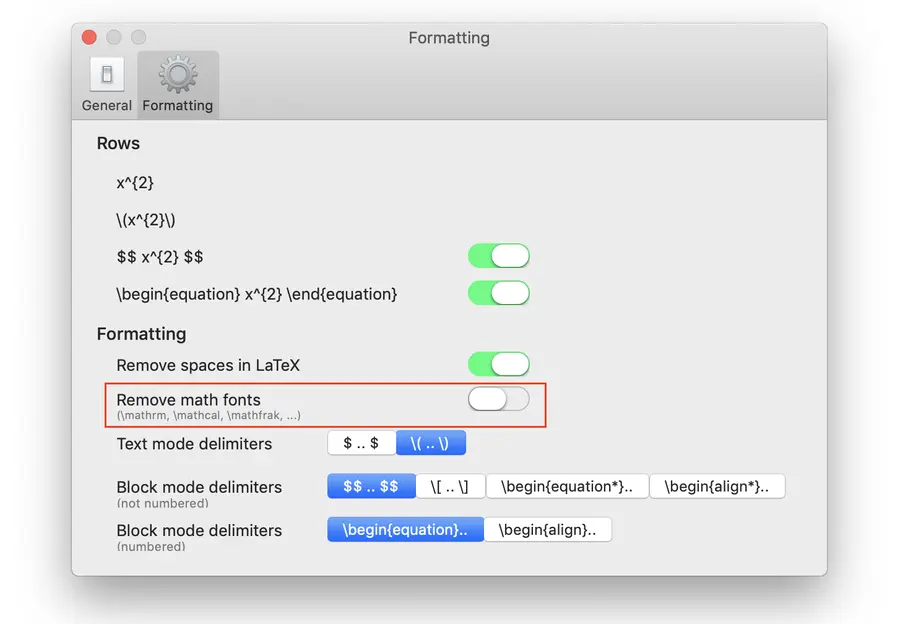
Here is an example of how Snip will recognize equations when ignoring fonts is enabled…
The source image:

The result when Remove math fonts is enabled:

C^{n}, \psi=\psi(t) \in C^{n}
The result when Remove math fonts is disabled:

\mathbb{C}^{n}, \psi=\psi(t) \in \mathbb{C}^{n}
More compact and navigable from the keyboard
Now that Snip can scan much bigger chunks of content with OCR 2.0, we wanted to make the app more compact to save you as much screen space as possible.
Separate tabs
We separated OCR and Original tabs for viewing either image with their respective text/LaTeX or URL format options:
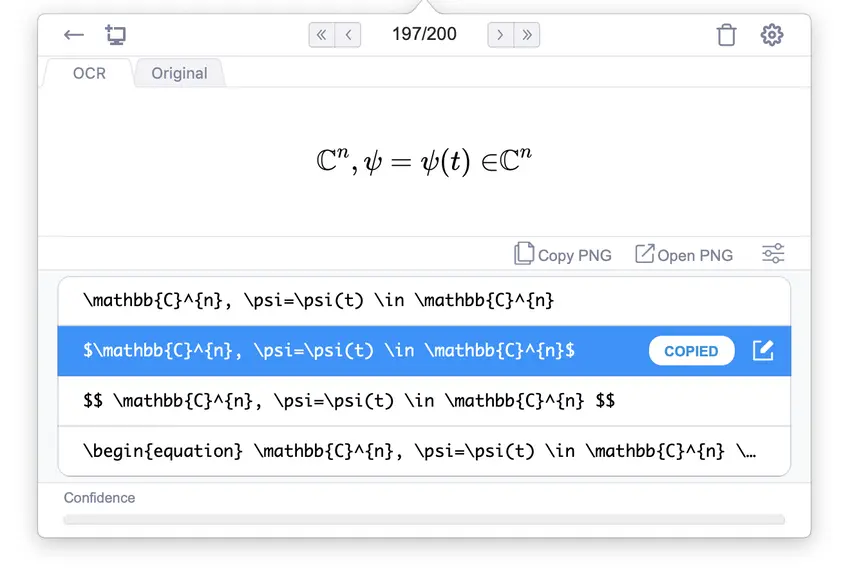
Open the original image during editing
We also removed the original image from the editing screen to save space, because usually the source is already somewhere on your screen during editing. If you need to refer to the original image while making edits, you can open the original image file to view it.
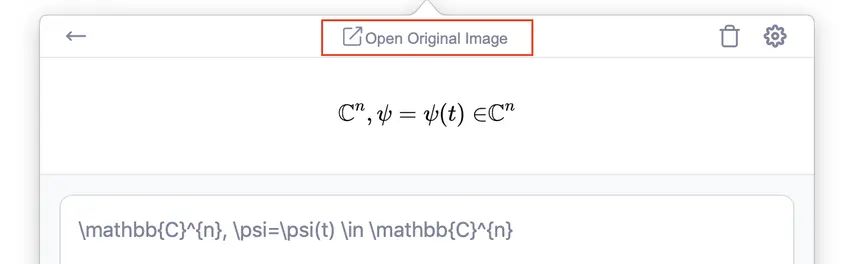
More shortcuts for easier navigation
Even with the addition of tabs, you can still easily navigate your Snips with only your keyboard using these shortcuts:
▶: View next Snip◀: View previous Snipshift + ▶: View latest Snipshift + ◀: View earliest Snip▲ and ▼: Change selected format rowshift + ▲ and shift + ▼:For all shortcuts you can use in Snip, see our User Guide articles:
Mouse-free editing
Editing a Snip can also be done completely mouse-free! Select your desired format, then hit
ENTER to open the editor. While editing, you can use ENTER to create a new line and SHIFT + ENTER to save your changes.User guide
We have added a Snip user guide with support and how-to articles for Snip users. It’s a great resource if you want to learn how to use the app, what it is most useful for, and answers to frequently asked questions.
For quick access, use the User Guide link in your app menu!
Discounted yearly Pro plan
We have added a discounted yearly Pro subscription plan for individual Snip accounts. To upgrade to the yearly Pro plan, go to accounts.mathpix.com/subscription and then choose Switch to yearly billing and get two months free! before clicking the Upgrade button.
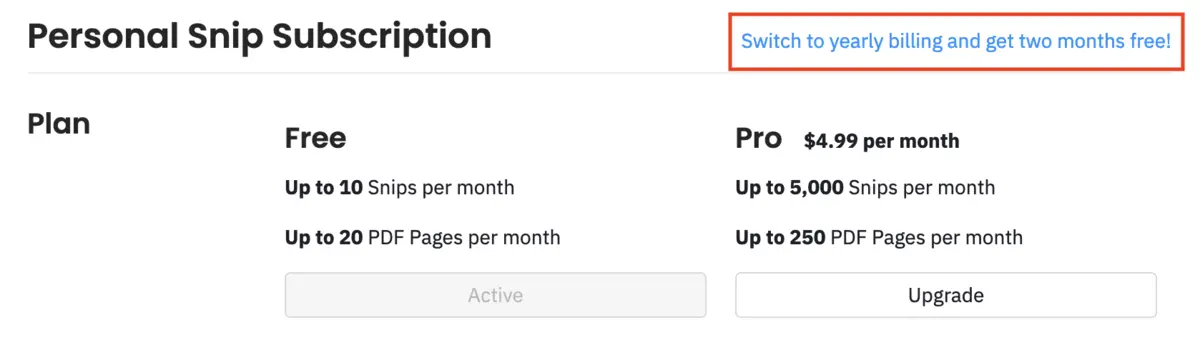
For more on upgrading to the Pro plan, check out this how-to guide!
Minor improvements and bug fixes
All:
- A Delete All button has been added to your Snip List screen for deleting all Snips on your account at once
- All rendered images now have a transparent background (rather than white)
- Speed improvements for accounts with > 1,000 Snips
Mac only:
- Added TIFF image option for exporting (in Export Image Settings)
- Added way to configure the DPI of exported images (in Export Image Settings)
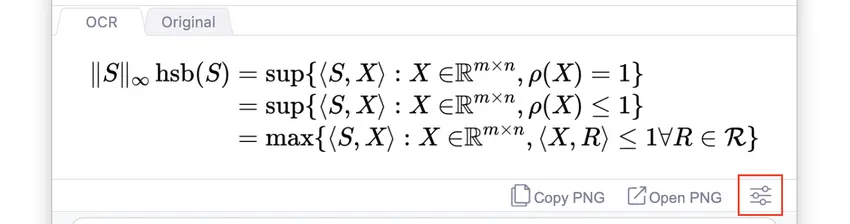
Windows only:
- Add the ability to create a Snip from Markdown or LaTeX text
- Added support for HDPI screens and external monitors
- Improved preview size in List view