Recently we added a few new output formats to Snip in addition to LaTeX. One of those formats, MathML, is especially well suited to be used with Microsoft Word.
As long as the MathML format is enabled in your app settings, each time you take a Snip of an equation you will see a Copy MS Word button here:
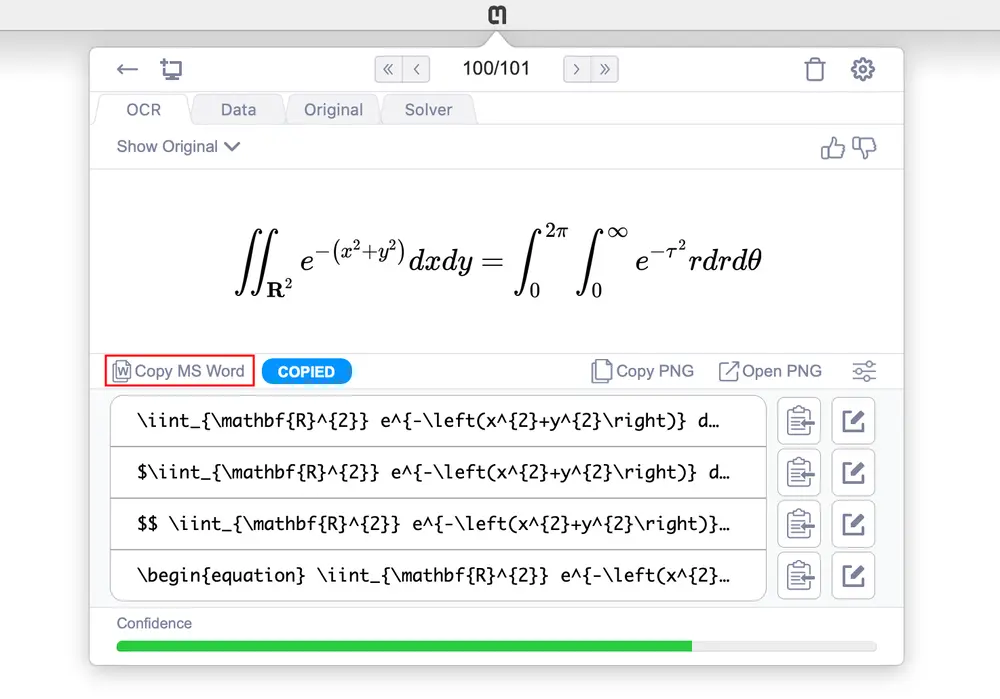
Click it to copy the MathML to your clipboard!
Here are all the steps for inserting an equation into a Word document quickly and easily using Snip:
- Click the screenshot button or enter the shortcut
ctrl+alt+M - Click and drag the box around your desired equation to Snip it
- Copy MathML to your clipboard
- Paste MathML into your Word document
It really is that simple!
Word Tip: Formatting matrices and parentheses
Sometimes you will notice that brackets and parentheses around matrices or fractions are smaller than they should be.
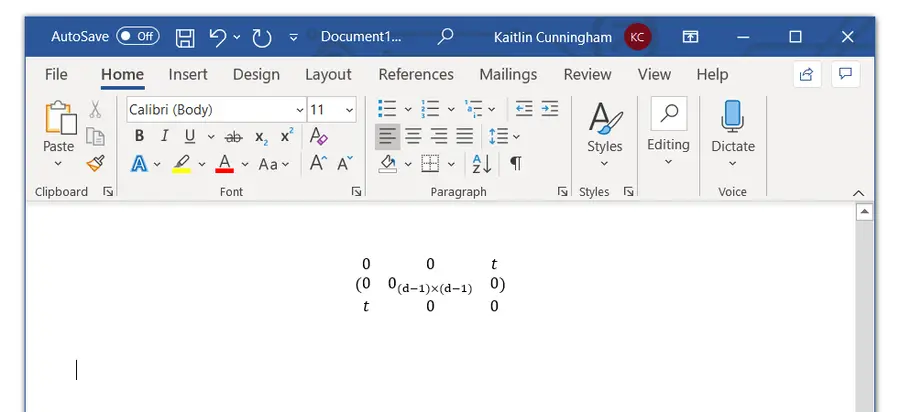
In order to fix this, click the button with the ▼ on the right-hand side of the equation box. (if you don’t see this button, click on the equation and it should appear).
Click the Professional option from the dropdown menu. Perfect!
Feedback
We are continuing to improve this feature by finding and fixing the edge case bugs.
Please reach out to us at support@mathpix.com if you find anything or have any problems using this new feature!
This feature will soon be available on MacOS and Linux.