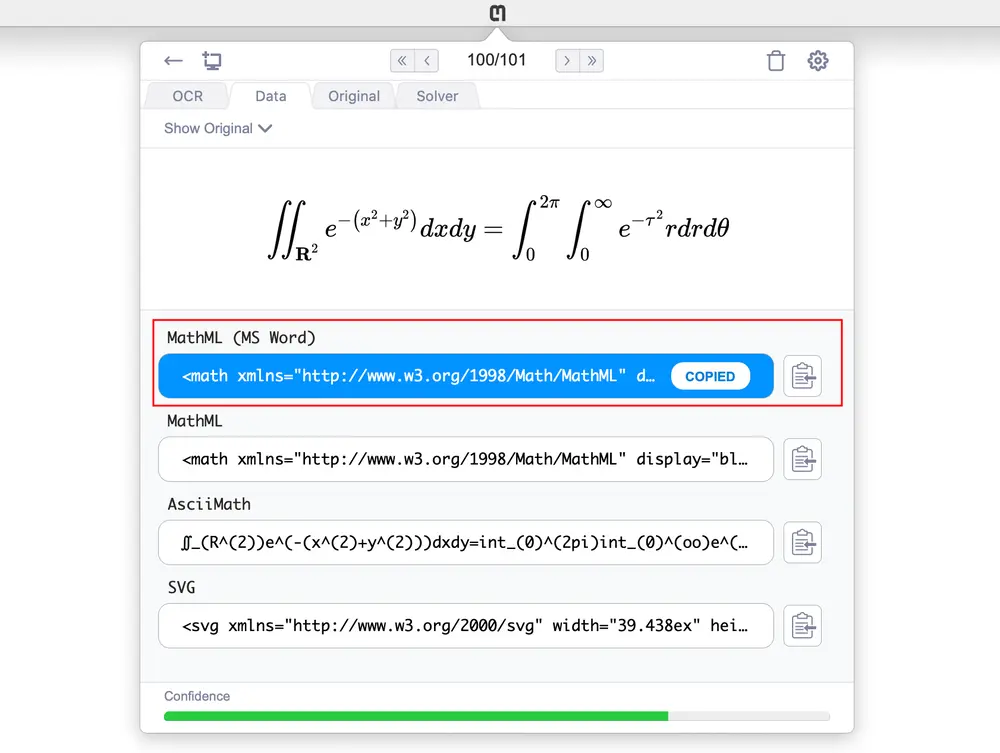We have just released major improvements to Snip that include much better compatibility with Microsoft Word. Word sometimes requires special MathML syntax to render certain types of equations correctly, and for that reason we have added a new format called MathML (MS Word). This is the format that should always be used when inserting equations from Snip into an MS Word document.
Improvements and bug fixes
Proper sizing of brackets and braces
There is no longer a need to update an equation with matrices or tall braces to “Professional” after pasting into MS Word to fix the size of the brackets or braces. Now, all equations are formatted as professional by default.
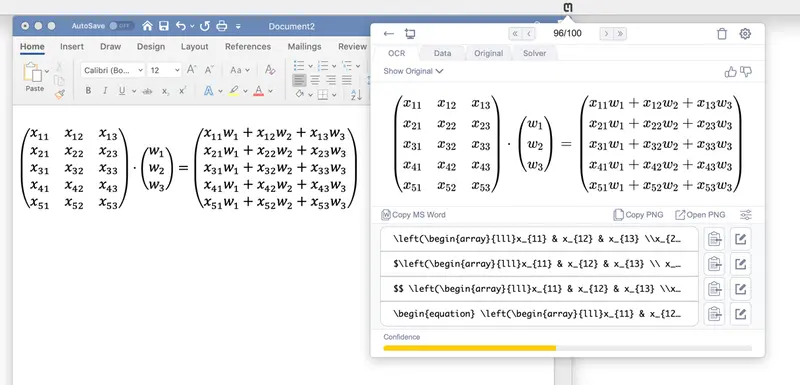
Multi-line equations, aligned equations, arrays
We fixed issues related to the formatting of multi-line, aligned equations, and arrays. All different types of alignments are working well in the latest version.
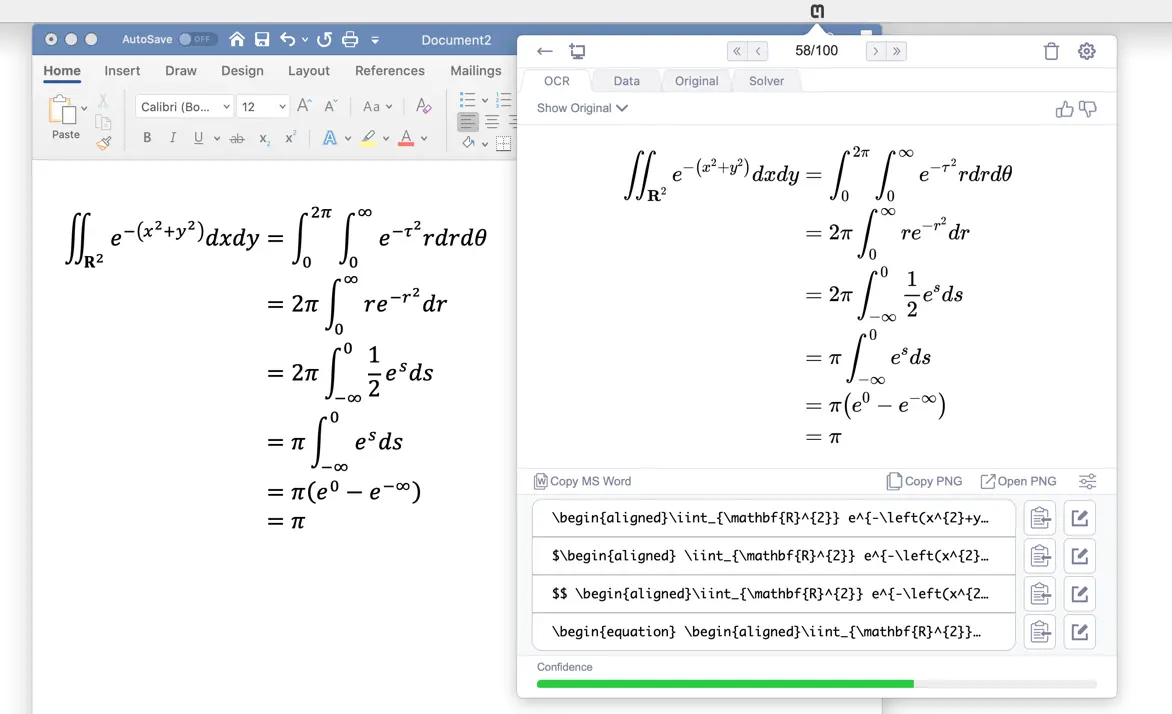
Summations and integrals
Some summations and integrals, when pasted into MS Word, were rendering with an empty box after the
\sum or \int. This bug has been fixed.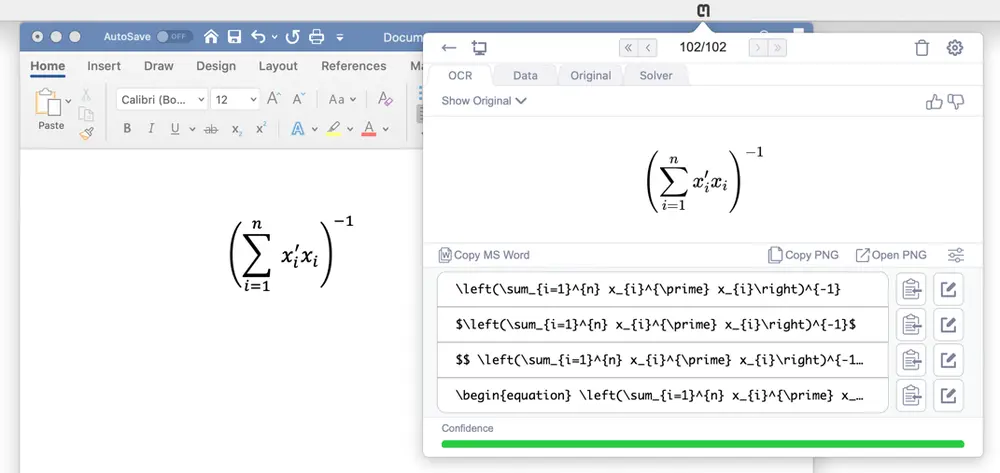
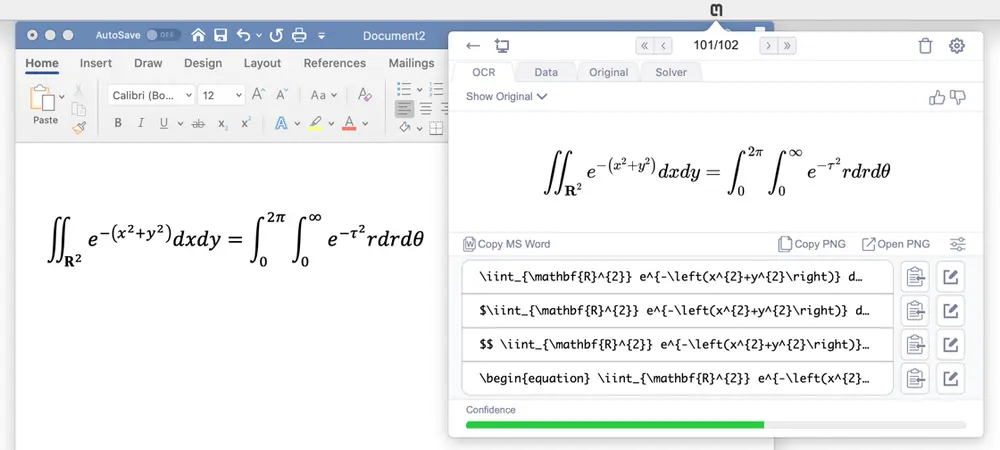
Dots and other characters
Some bugs like dots over characters rendering incorrectly has been fixed.
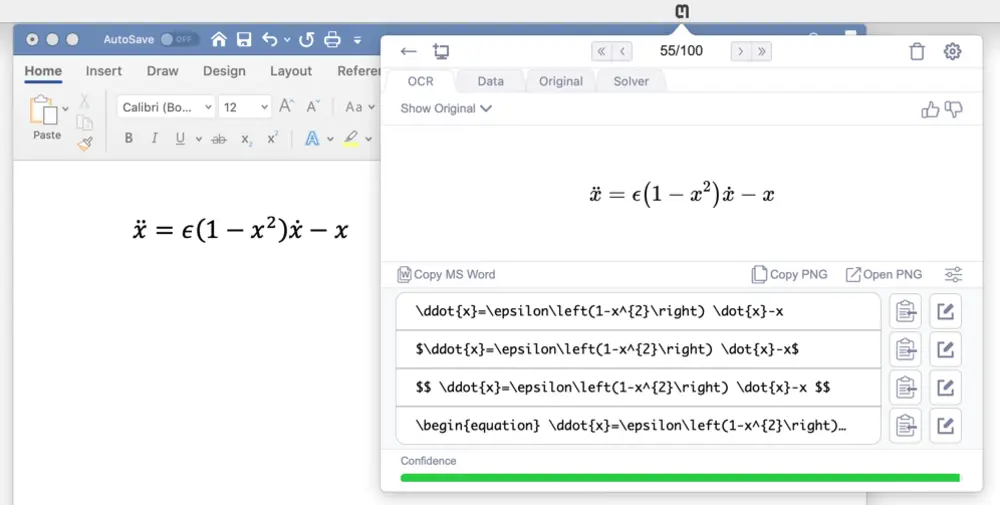
How to use
On your OCR tab, you will now see Copy MS Word button appear instead of the Copy MathML button.
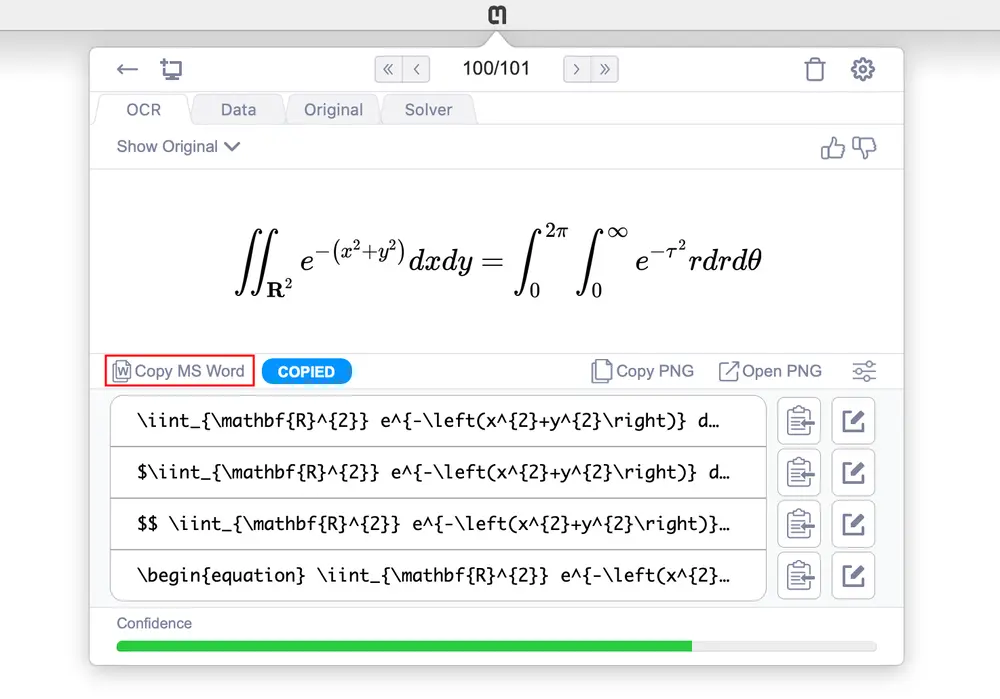
Clicking this button or navigating to it with your keyboard (new feature!) will now copy the MS Word optimized format to your clipboard instead of plain MathML. You can also access this format as the first option on the Data tab.