Our new and improved image export settings can be found by going to Preferences/Settings > Image Export in your app. They allow you to have more control and customizability when exporting images from Snip.
Compatibility
You will notice that there is the option to choose a preset that has been optimized to be used with a certain tool.
We have created the following presets, and tested them to make sure they work great with the tools the are intended to be used with:
- Github
- Google Docs
- Google Slides
- Microsoft Office - 12pt font
- Microsoft Office - 16pt font
- Microsoft Office - 20pt font
- Typora
You can also create custom presets and save them to use again later.
Customizability
We have added the ability to change:
- font color,
- background color,
- DPI,
of all PNGs copied/opened from Snip (and TIFFs on Mac).
PNGs are convenient to use in apps where LaTeX code cannot be rendered, like Google Docs or Github. They are also nice for displaying STEM content in slideshow tools like MS Powerpoint and Google Slides.
The ability to choose your font and background color is also good for when you want to display math any stylized presentation, book, etc. where the styling of the math needs to match the styling of everything else.
Example
Maybe you have a dark mode math blog? Change the background color to
#000000 and font color to #FFFFFF.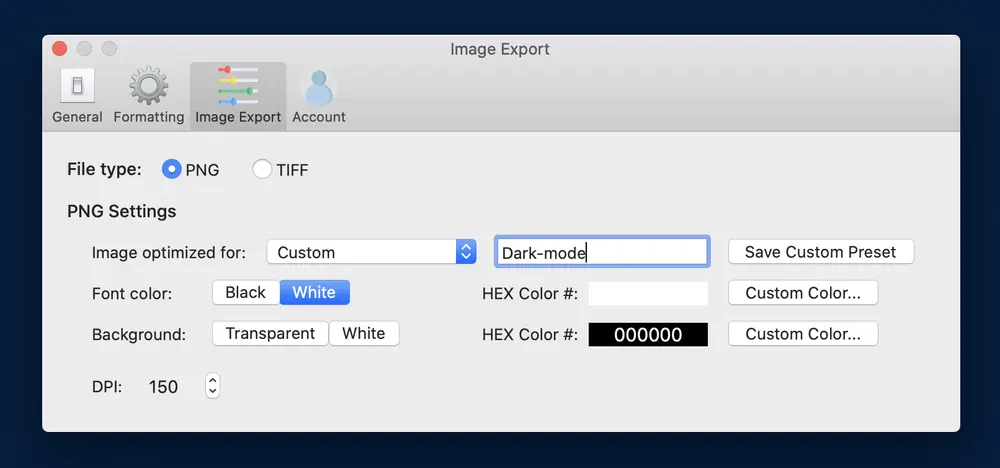
As you can see, I’ve named this preset so I can save it to my list and use it any time.
Now when I take a Snip of an equation to use on my blog and Copy PNG, it fits the syle of my blog perfectly:
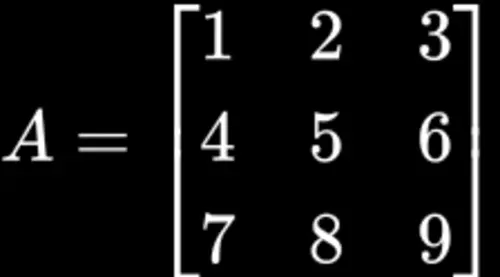
The TIFF format is also convenient to use with Adobe tools.