1. Download a LaTeX editor app
First, you will need to download a LaTeX editor to your computer. I recommend Texmaker. It’s free, easy-to-use, and supported on all operating systems.
Go here to download Texmaker to your Mac:
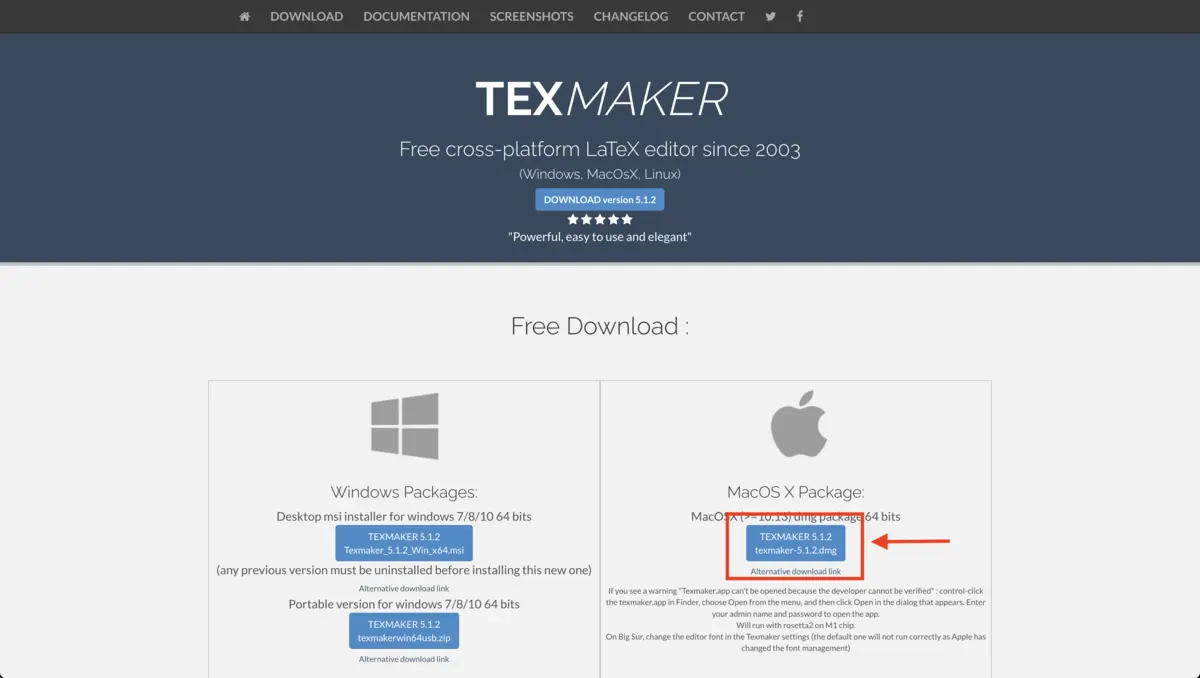
Open the app once you’ve finished downloading it. If you see a message that the app can’t be opened because the developer can’t be verified, go to System Preferences > Security & Privacy > General and you will see an option to open the app anyway.
2. Download a LaTeX package
Just downloading the editor app is not enough, you’ll need to also install a LaTeX package on your computer. This will allow the editor to actually parse the .tex files and do things like render them as a PDF.
I didn’t know this at first, so I tried using Texmaker without it, and I kept getting errors like “file not found” or “log file not found”. So if you are getting these errors when trying to use a LaTeX editor on your Mac, it may be for this reason!
For Mac, I recommend downloading MacTeX:
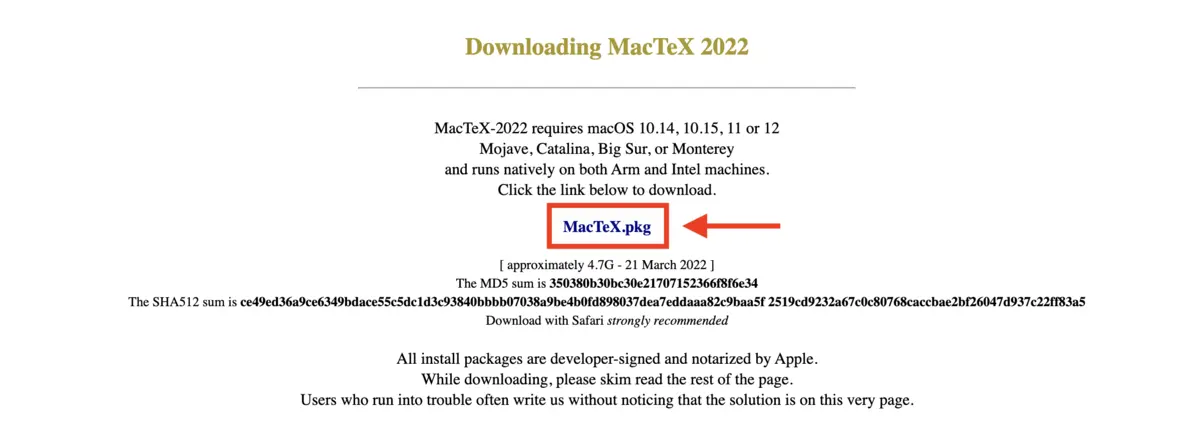
3. Start editing LaTeX
Now you’re ready to edit .tex files! You probably noticed that the .tex files in your folder now appear with a Texmaker icon. Click one to get started.
To see your LaTeX rendered as a PDF in the right pane on the editor, make sure to choose PDFLaTeX and View PDF in your settings at the top:
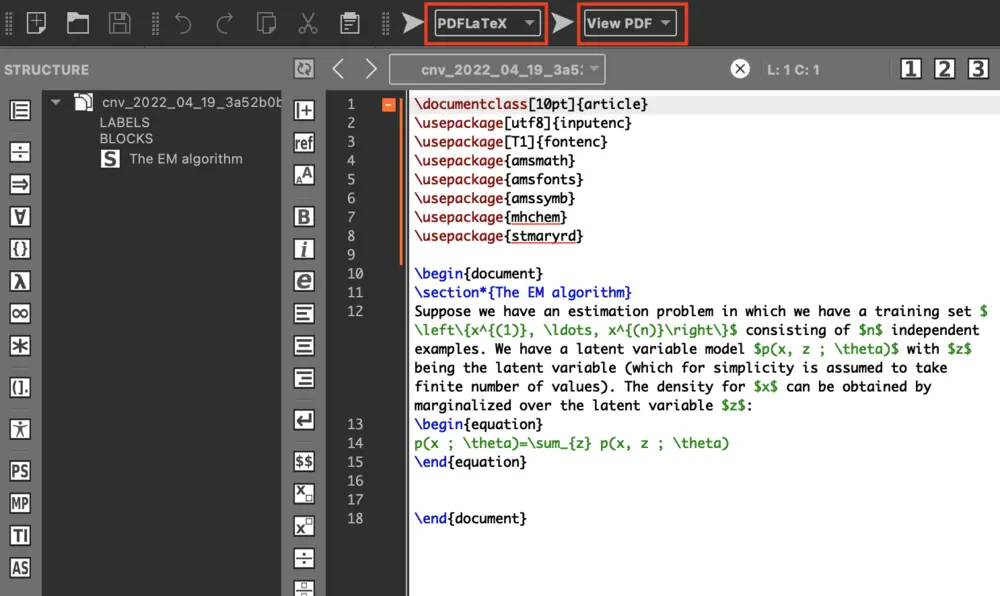
Make sure to click both arrows at the top to view your rendered LaTeX as a PDF:
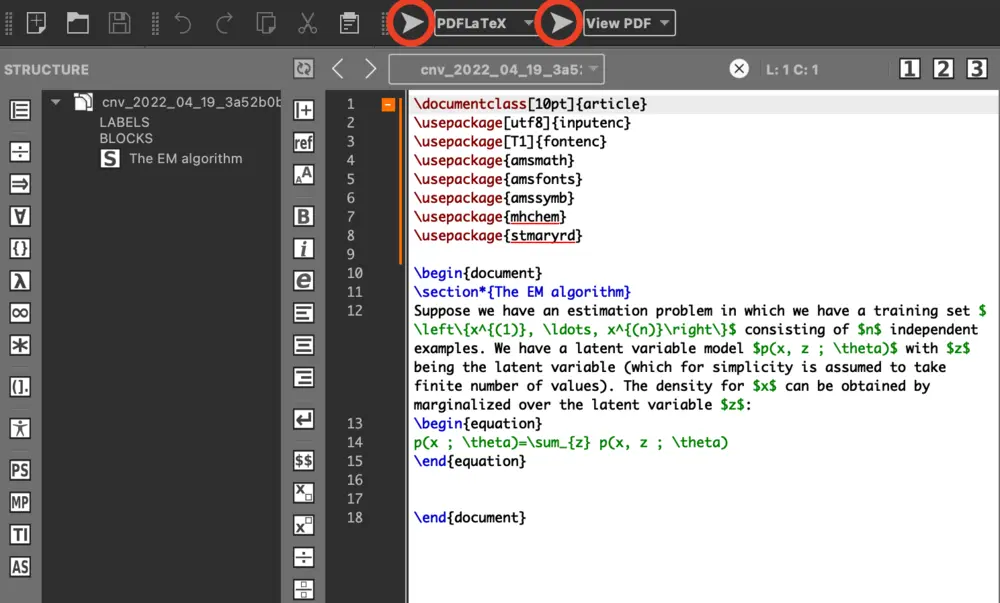
Now you can see your LaTeX document rendered as a PDF:
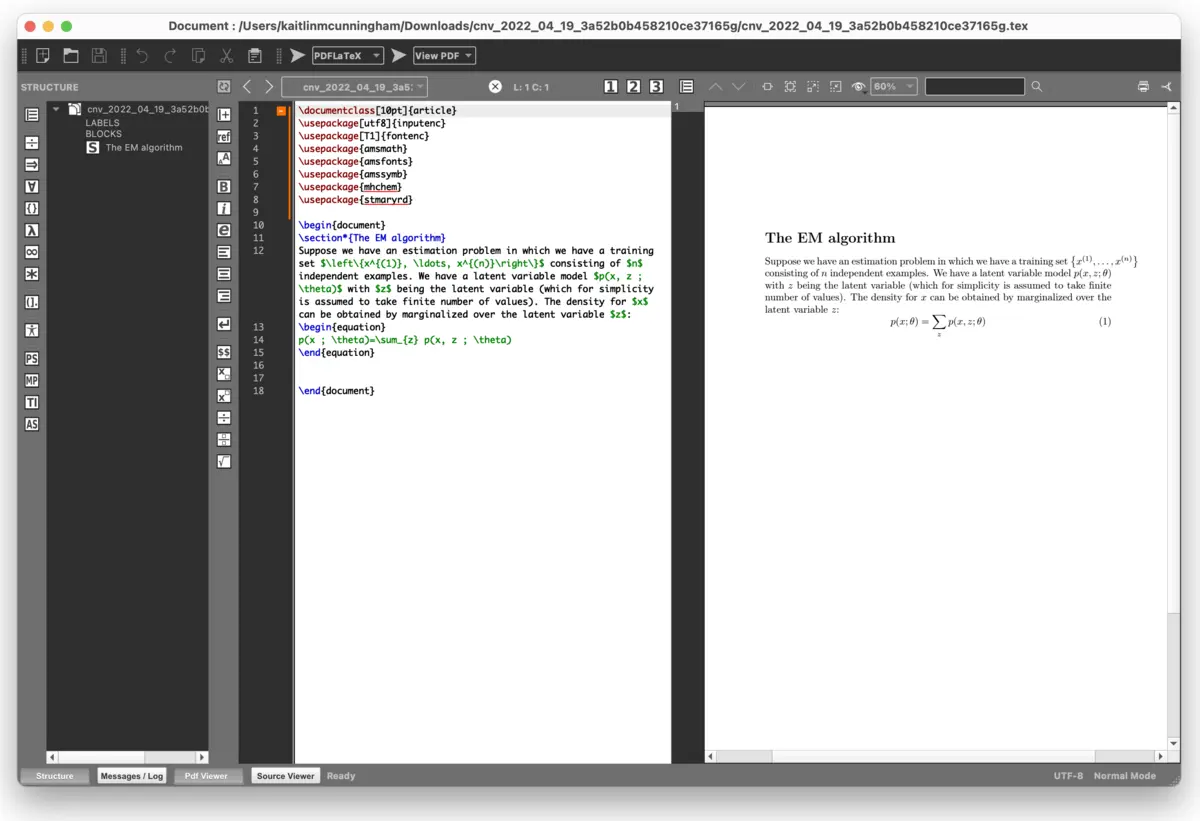
Need to create LaTeX documents but don’t know where to start?
Need to create LaTeX documents but don’t know where to start? Use Snip to convert PDFs to LaTeX or create documents in Markdown and export them to LaTeX.
Below is an example using Snip to create a document in Markdown, then exporting the document to LaTeX to edit in Texmaker:
This is a convenient solution for those who need to create documents with math and are LaTeX beginners, but need to collaborate with colleagues who use LaTeX.
An even simpler solution is to use Snip to create technical documents end-to-end. Snip is powered by Mathpix Markdown, a superset of regular markdown with added features specfifically for STEM like extended LaTeX syntax support and SMILES chemical diagrams.