Files tab and folders
The Files tab is a new addition to Mathpix Snip’s interface, which allows users to organize their Notes and PDFs into Folders.
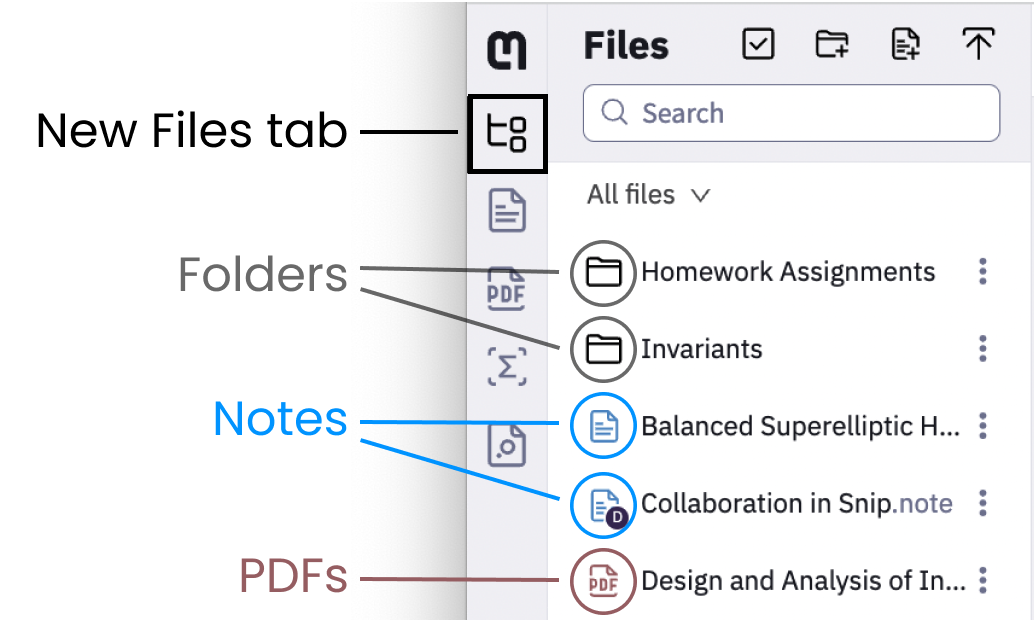
To create a folder, open the Files tab and click the Create new folder icon.
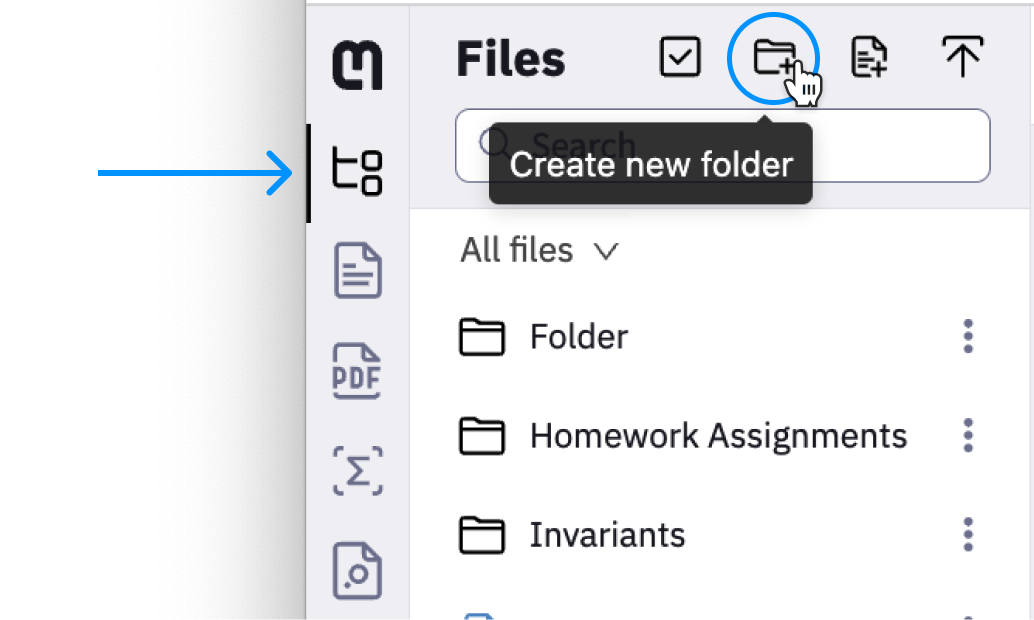
Then type the name of your folder and click Create.
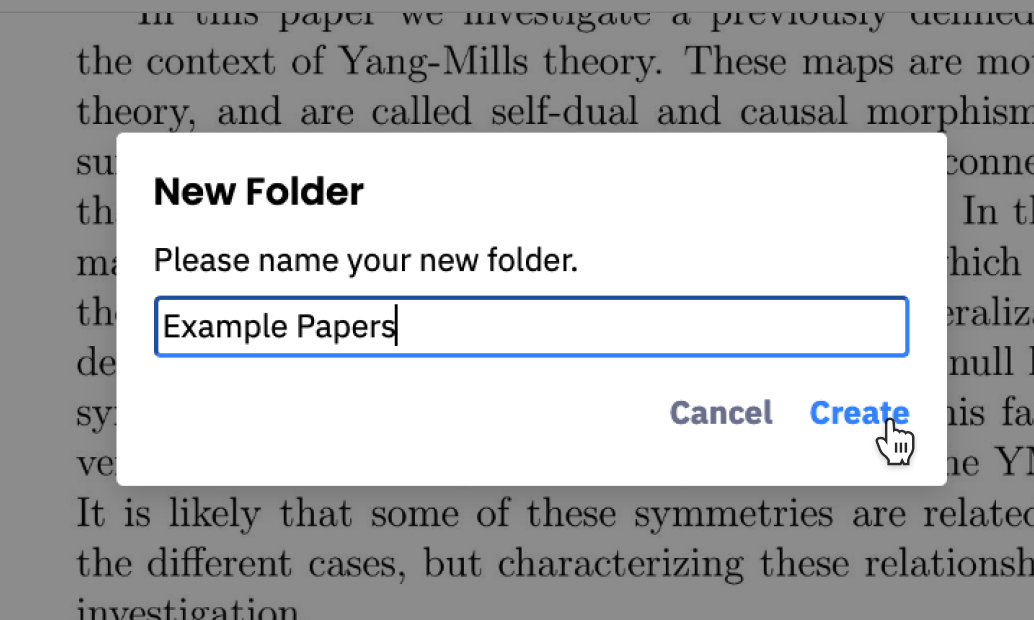
Selection mode and bulk actions
You can now select multiple Notes and PDFs at once, making it easier to delete or move files to a specific folder.
You can activate selection mode by either clicking the selection mode button on the top of the Files tab or by hovering over any file.
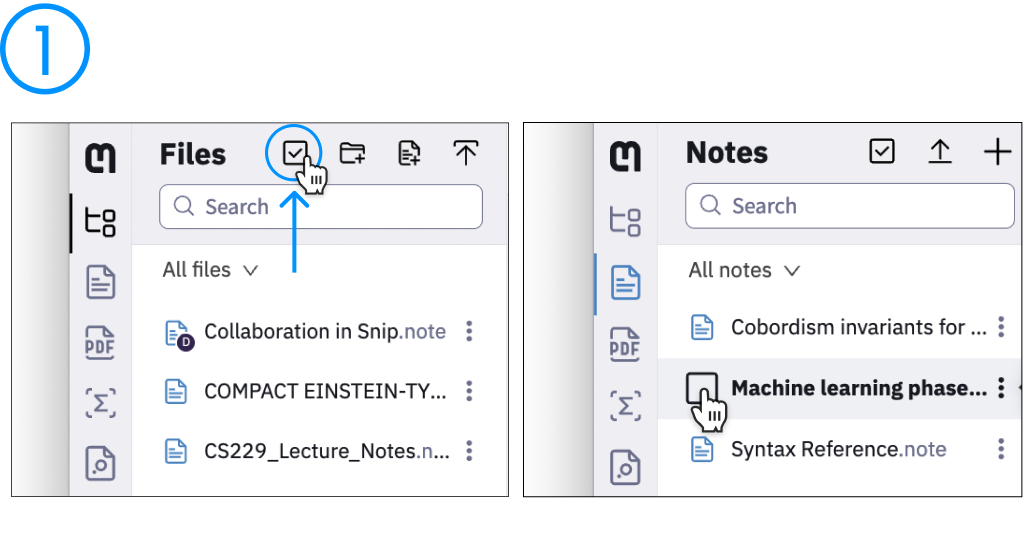
Select files that you want to add into your new folder and click the Move icon:
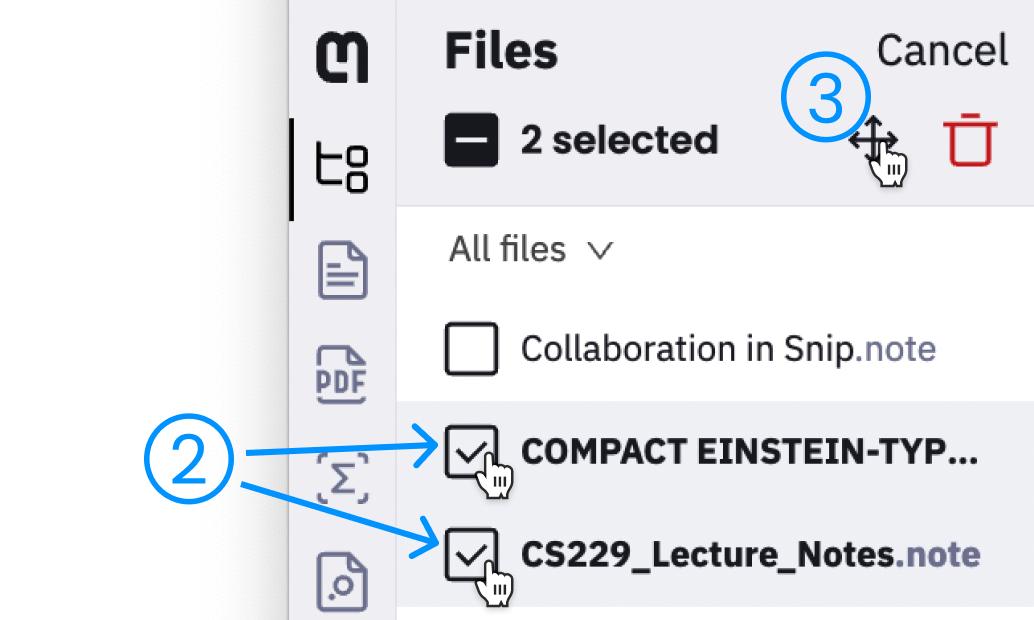
You will see the list of all your folders. Select where you want to move chosen files and click Move here.
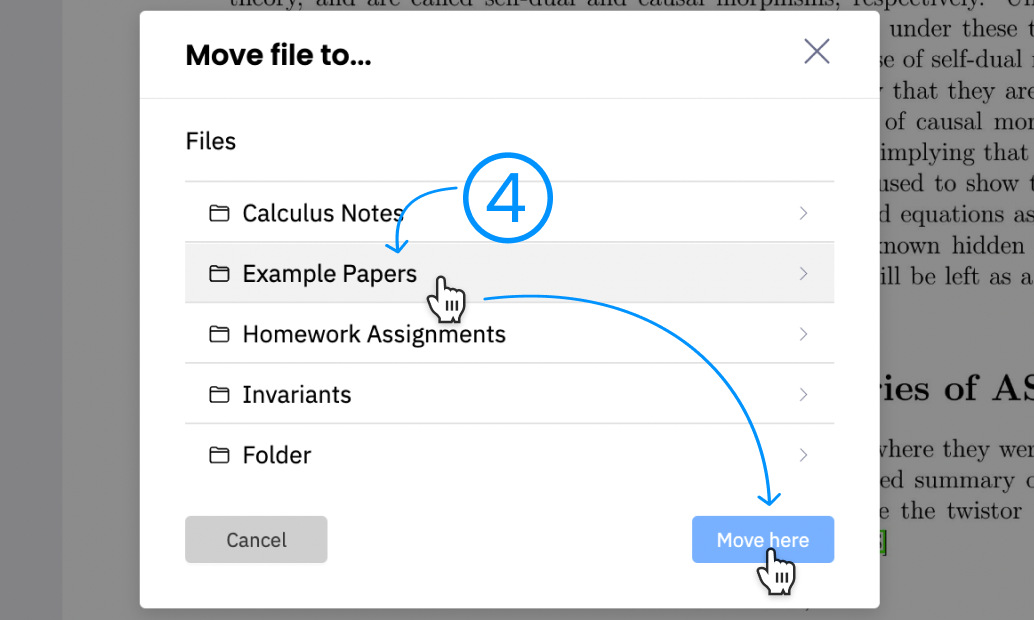
Export tables to CSV
Our latest Snipping Tool update released a new export to CSV option for tables. To use the new feature, simply select the table you want to export, click the Export CSV button, and save the file to your computer.
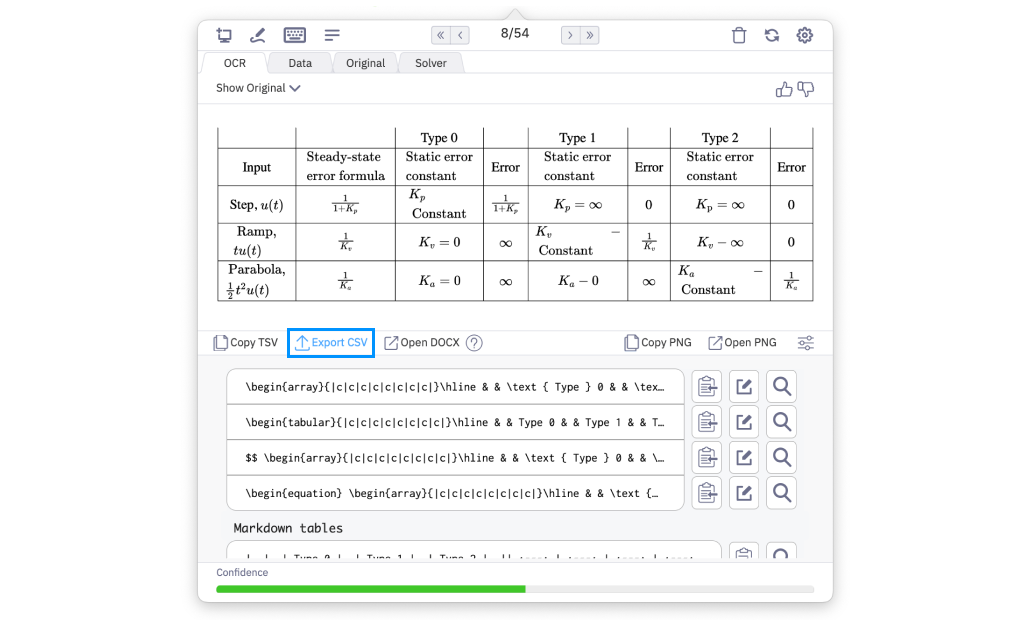
You can also export tables directly from the PDF viewer in the Snip web app:
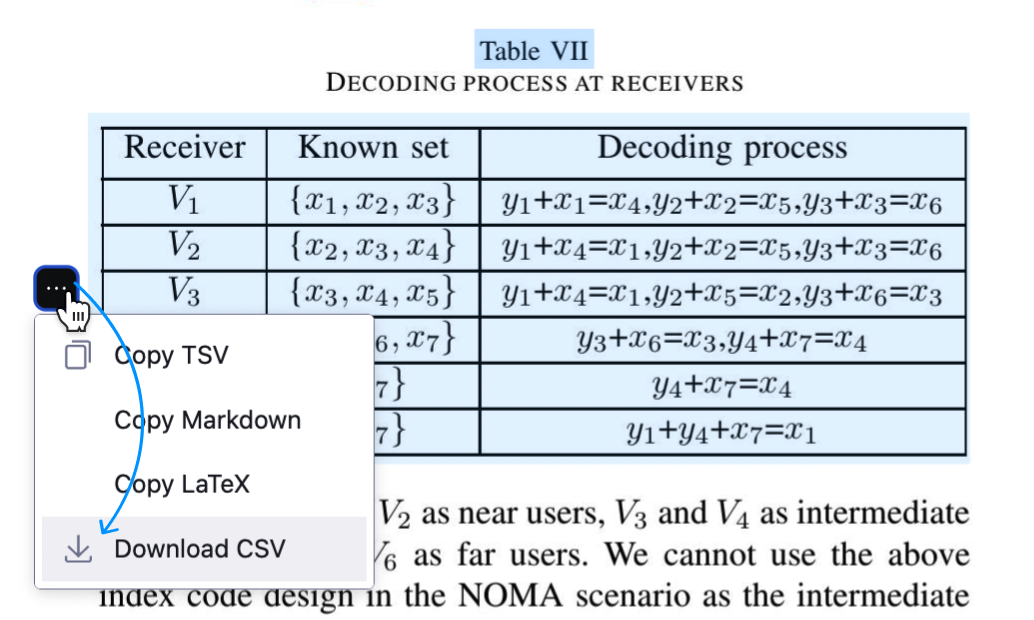
CSV files can be opened in any spreadsheet software, such as Microsoft Excel or Google Sheets, and can be used for a variety of purposes, including data analysis and storage.
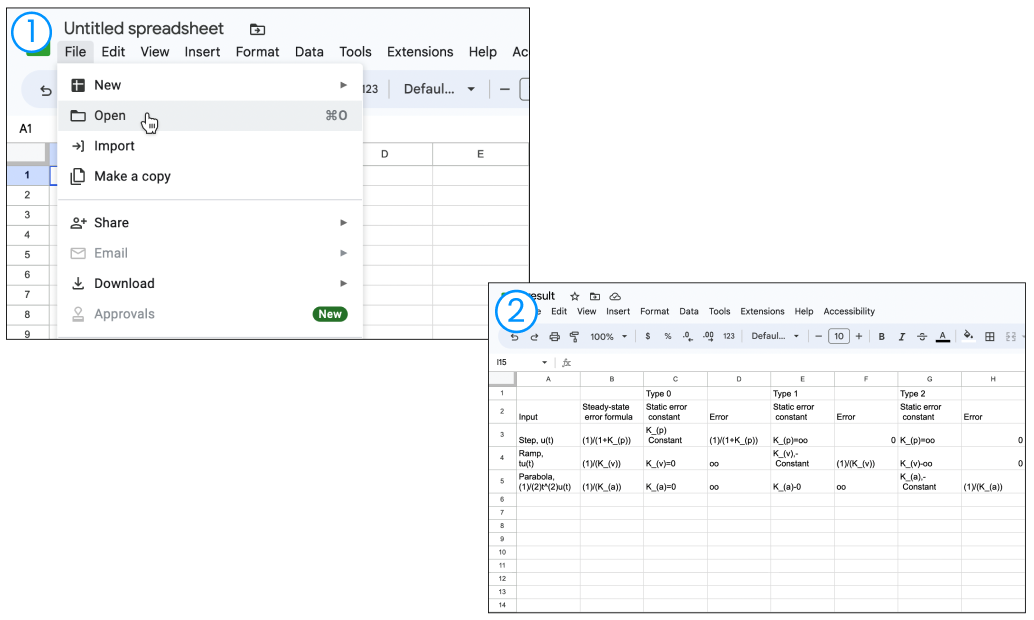
Export your PDFs to plain Markdown
We use Mathpix Markdown extensively because it is an expressive and feature-rich markup language for handling STEM documents that resolves many of the limitations of plain Markdown. However, plain Markdown is widely supported by productivity apps and even LLMs like ChatGPT, so we have decided to support it!
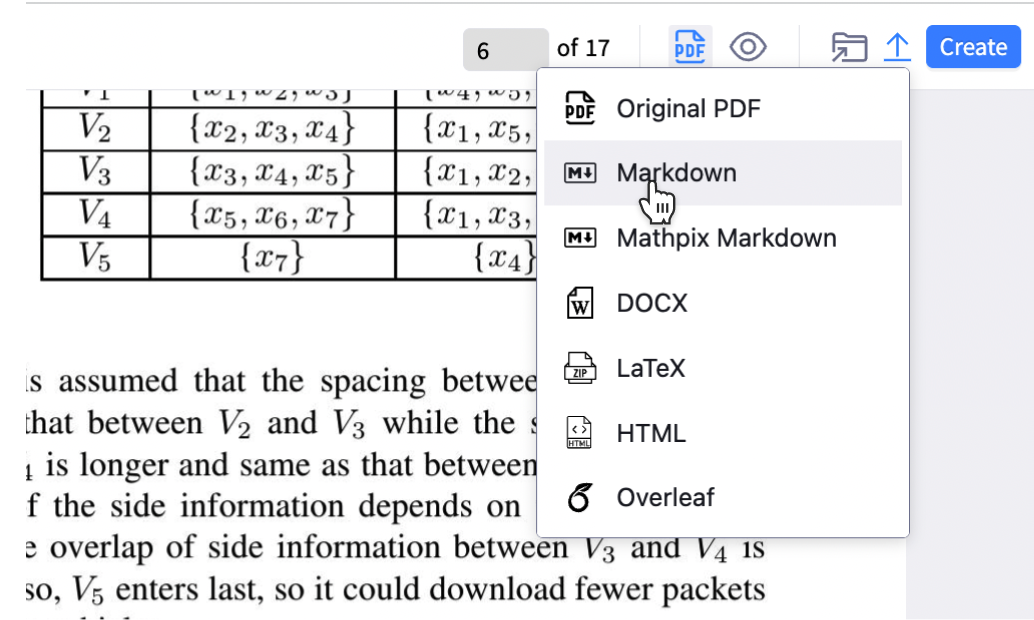
Using Snip with ChatGPT
We recommend using
$..$ and $$..$$ as LaTeX delimiters for best results with ChatGPT!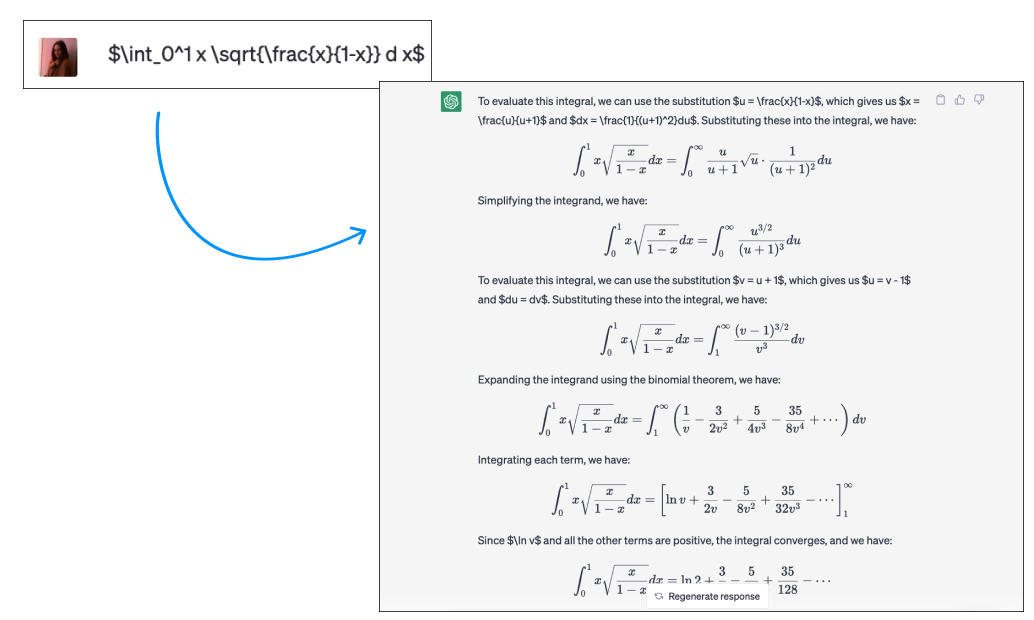
Free admin seat for organizations
A free admin seat lets you bring on team members responsible for billing and managing users without having to pay for additional Snip users in your organization who don’t need access to the app.
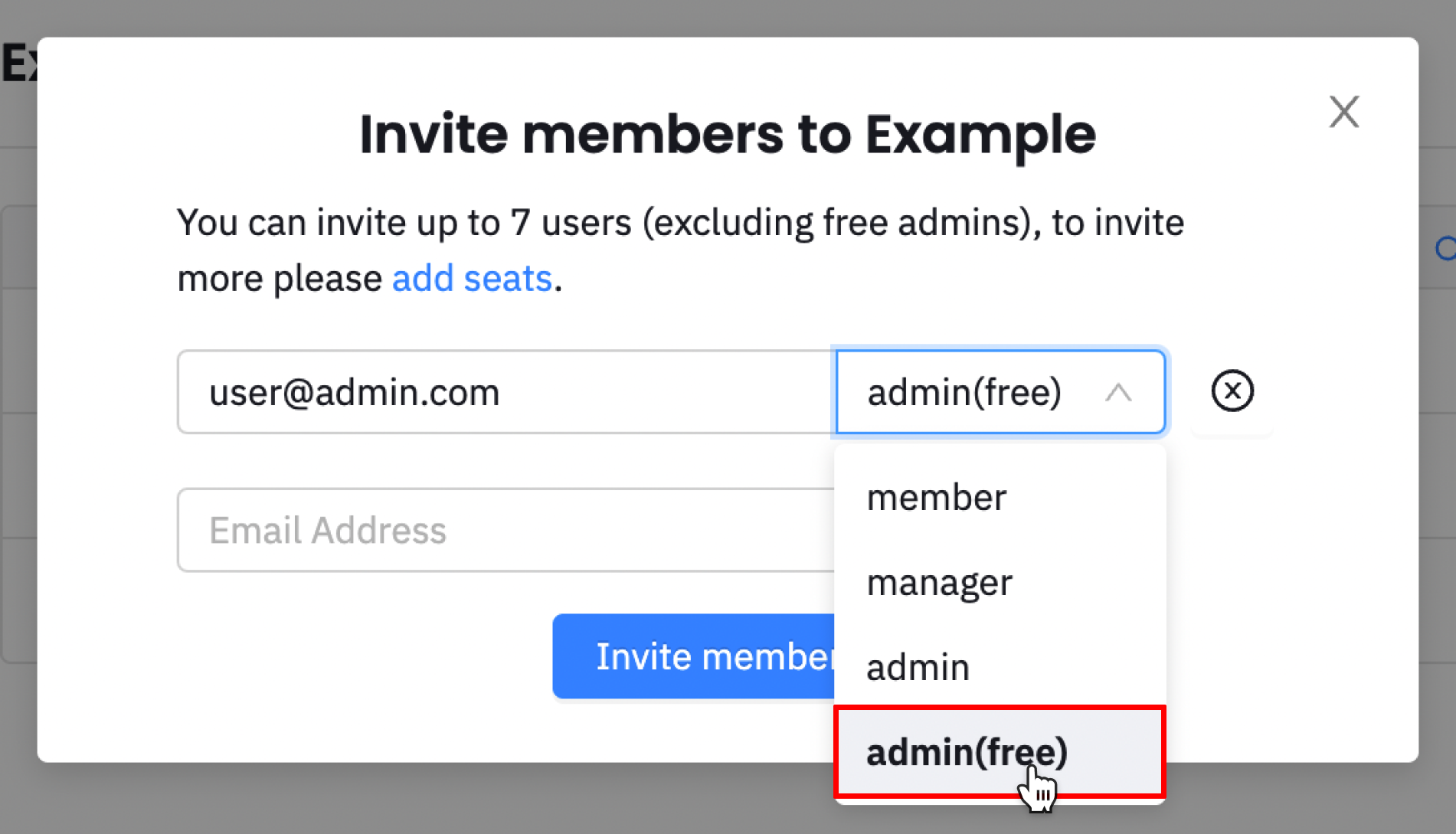
Create Snip from text
With this feature, you can easily convert text to a Snip in just a few clicks, similar to what’s available in our desktop app.
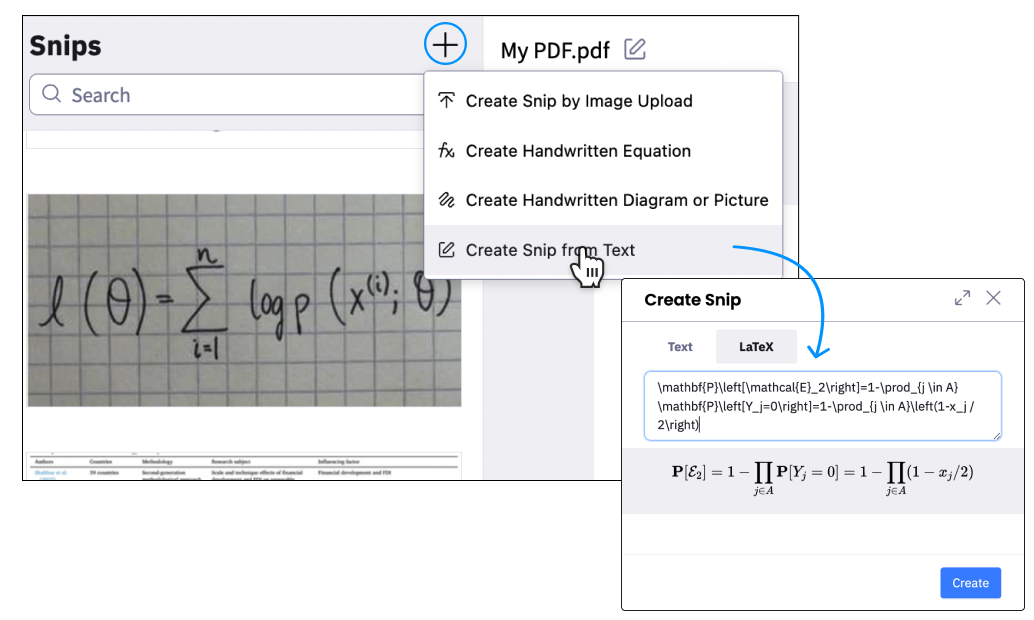
By simply copying and pasting LaTeX code into the Mathpix Snip app, users can easily convert the code into MathML and other useful formats.
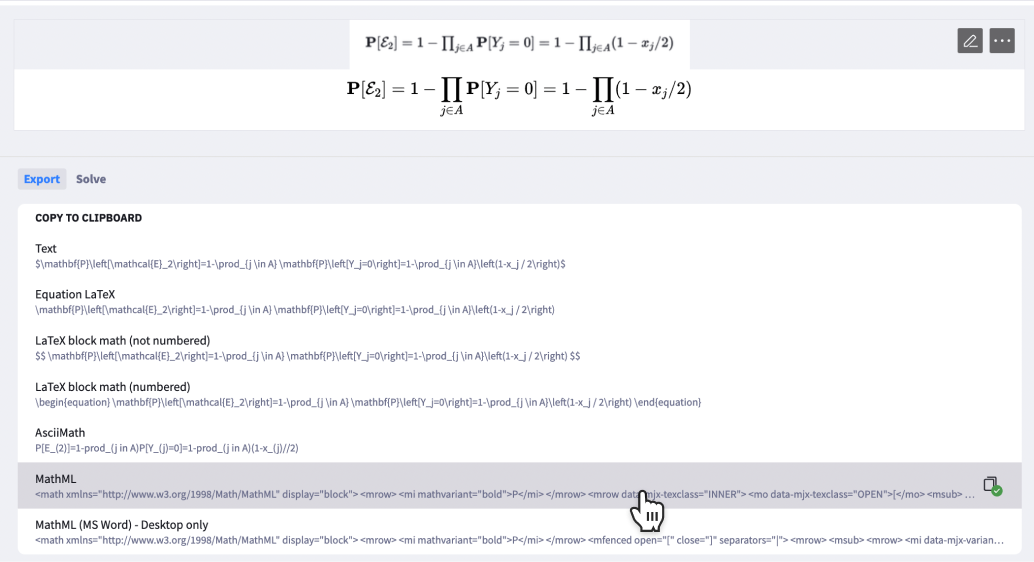
Other improvements
- Improved Korean language recognition
- Faster PDF processing
- Improved Markdown style table outputs