How to create Snips
With Mathpix Snip, you can create snips from images, handwritten equations, diagrams, text, screenshots, camera shots, and sharing menu. Here we’ll describe all of these options and how they work.
1. Create a Snip by taking screenshot (desktop)
If you’re working on a computer and need to capture an equation from a website or document, you can use Mathpix Snip’s screenshot feature. Simply take a screenshot of the content, and get the list of conversion options. Then click the result to copy it and paste into your document.
Try it now:
2. Create a Snip with a camera (mobile)
Mobile app also allows you to create snips using your camera. You can take a picture of math, table, or chemical diagram, and the app will instantly convert it into LaTeX, TSV, SMILES, and more.
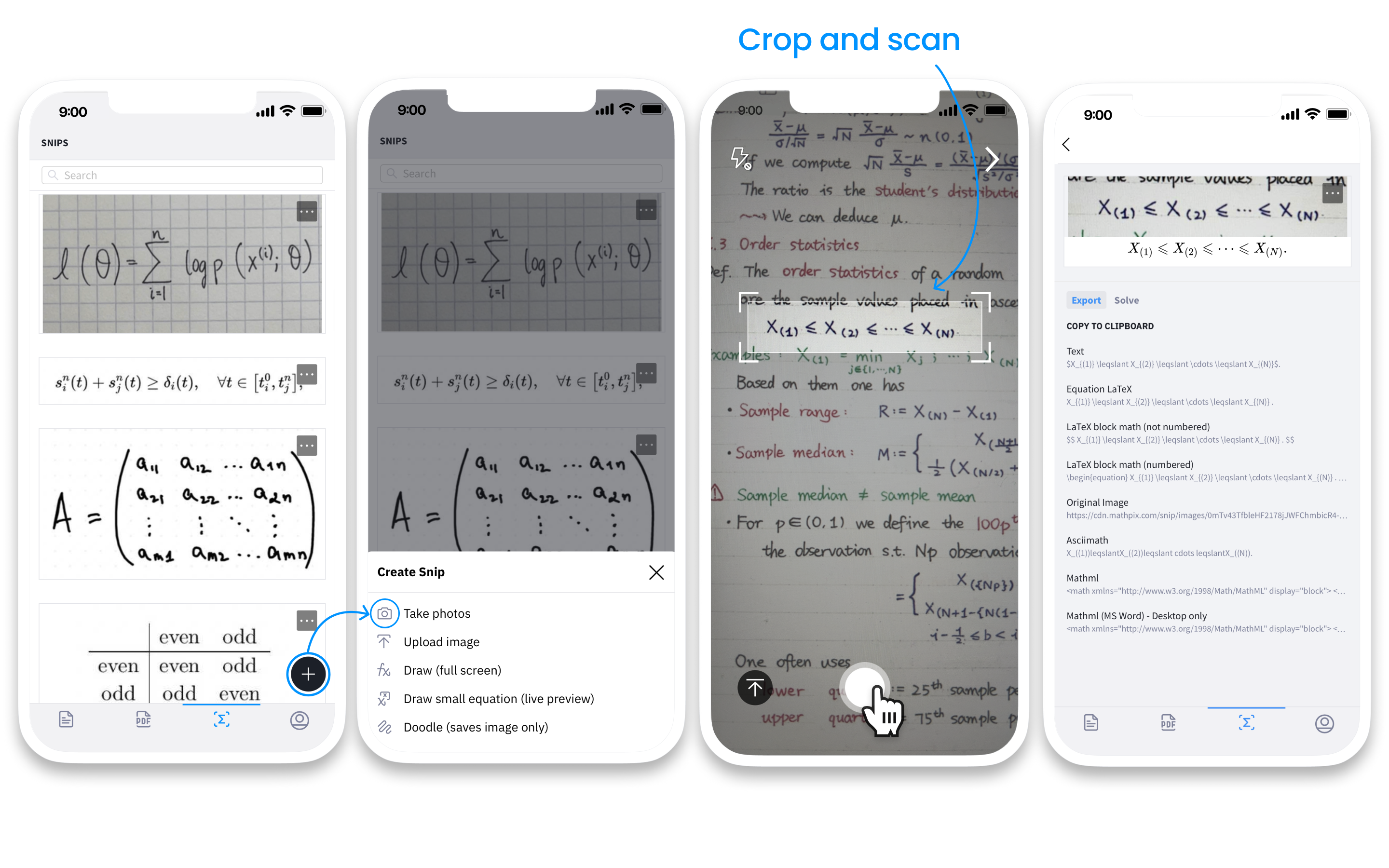
3. Create a Handwritten Equation (web, mobile, desktop)
The second option is to create a handwritten equation using digital ink on the web or mobile app. You can write the equation on the screen, and the app will convert it into LaTeX code in real-time. We support smart actions for live drawings like scribble to erase and different backgrounds for better handwriting.
Try on the web, mobile or tablet:
If you’re using the desktop app, you can still create handwritten equations, but you won’t see a live preview:
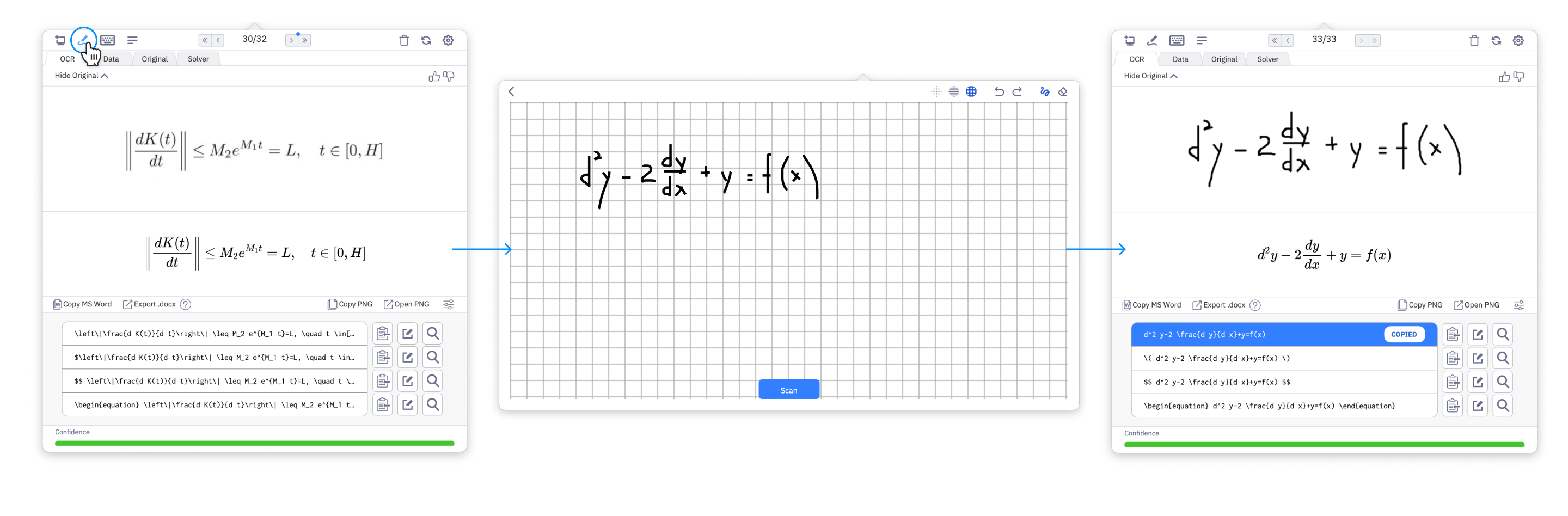
4. Create a Handwritten Diagram or Picture (web, mobile)
Mathpix Snip also allows you to create snips of handwritten diagrams or pictures. Works best for drawing on mobile and tablet using a finger or stylus. You can also insert the drawings into your note-taking workflow for visual representation.
Try it now:
5. Convert Math and Science by Image Upload (web, mobile)
The first option is to create a Snip by uploading an image. You can upload an image of a math equation or diagram from your device’s gallery or take a picture using the camera. Mathpix Snip will automatically detect the math or science content and convert it into LaTeX code, which you can copy and paste into your workflow.
Try on the web:
Create a Snip on mobile:
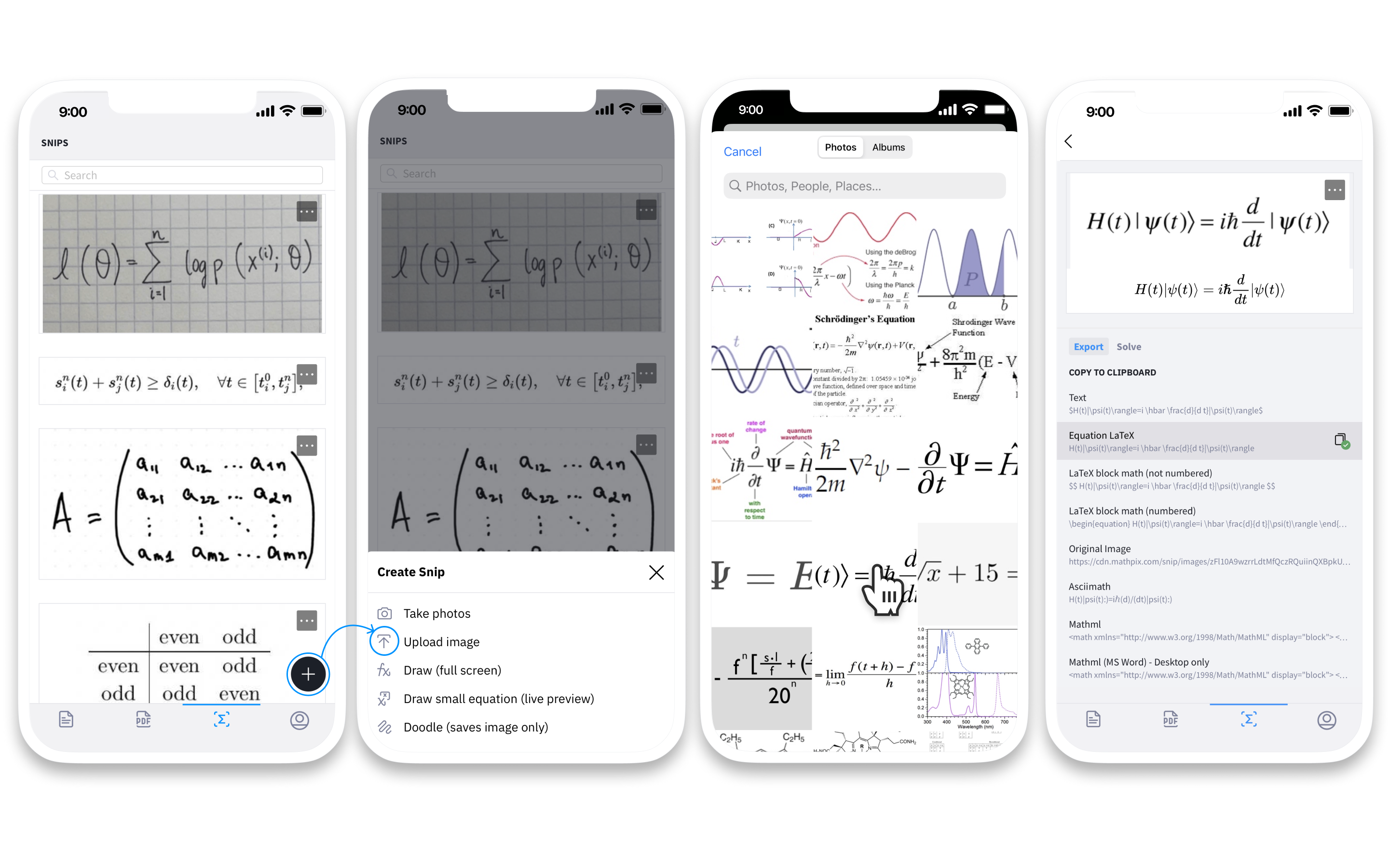
6. Create a Snip from Text (web app, mobile app, desktop app)
If you have a math or science equation in text form, you can create a Snip from it. Choose a Create Snip from text option, then type the equation or expression into the pop-up window, and click Create to save the result.
7. Create a Snip by dragging images (web)
Another option for creating snips on the web app is to drag and drop images of math or science content into the app. Mathpix Snip will automatically detect the content and convert it into LaTeX code.
8. Create a Snip by using the sharing menu (mobile)
Finally, the Snip mobile app allows you to create snips from other apps using the share menu. Simply select the content you want to snip, and use the share menu to convert it with Mathpix Snip.
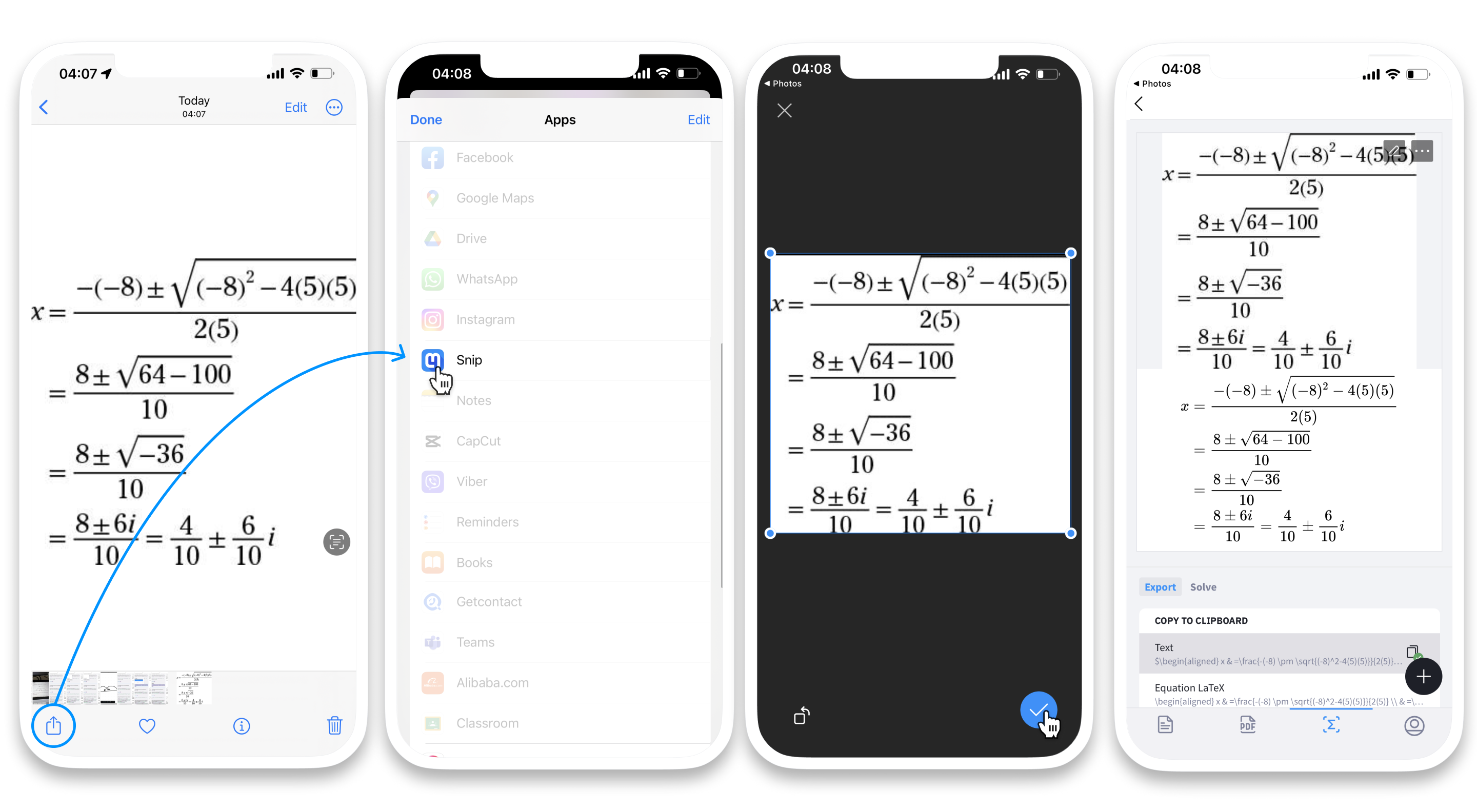
Get Mathpix Snip Apps today:
- Desktop Downloads: great for image conversion from taking a screenshot.
- Mobile Downloads: works best for converting handwriting from camera scans and drawing with our digital ink.
- Snip Web: best for note-taking purposes and PDF conversion.