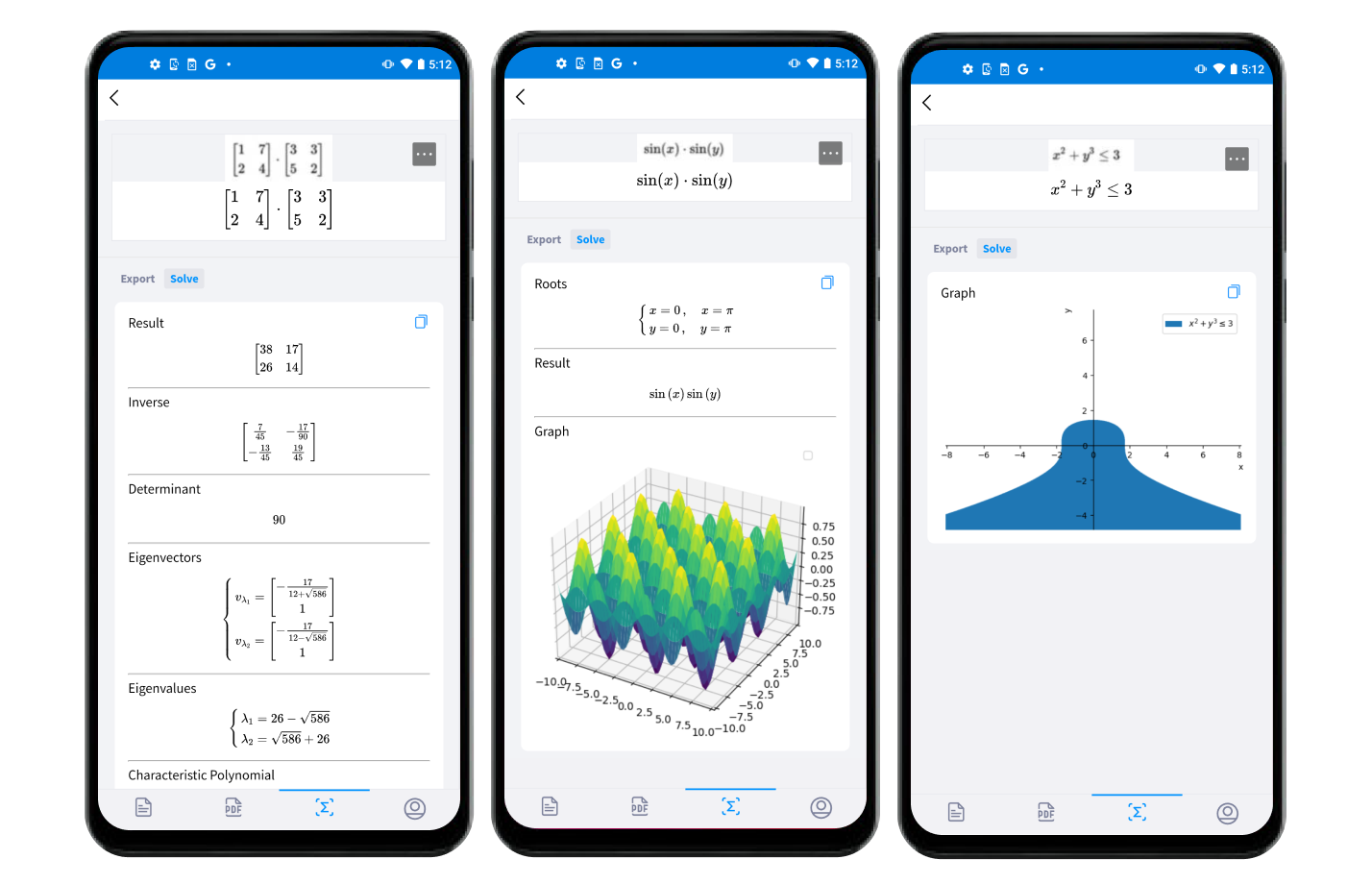Snip for Android
Snip for Android can be downloaded from the Google Play Store and Huawei App Gallery. The Android app can be used on mobile and tablet devices.
Notes
Here you can create Markdown documents with LaTeX support for math and tables. Mathpix Markdown syntax reference can be found here. All your notes sync instantly with our web app.
To create a new Note, go to the Notes tab, then tap the “+” button and start typing.
You can export a document to other formats like DOCX, LaTeX, HTML, PDF, or Overleaf anytime, right on your device:
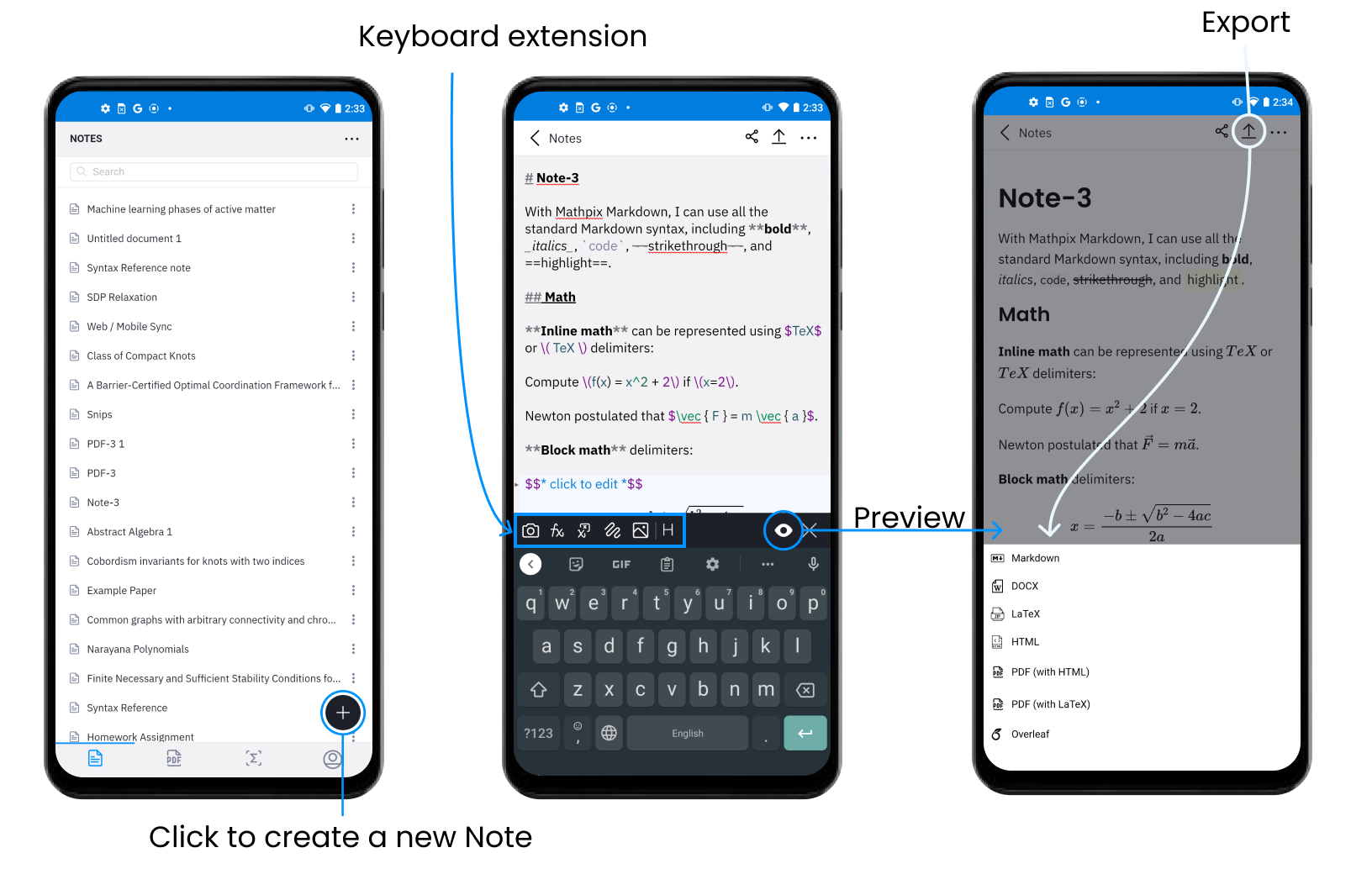
You can also share your Notes via a public URL or invite multiple users for collaborative editing:
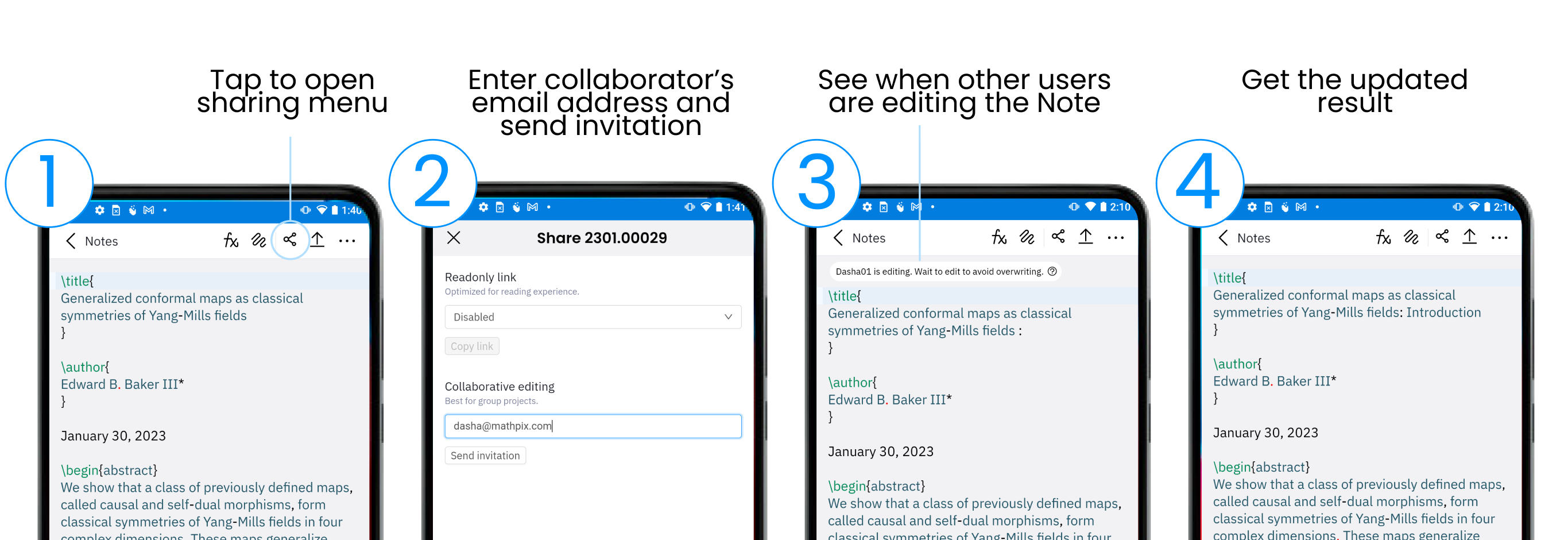
While writing Notes, you will see a keyboard extension which allows you to insert equations captured with your phone camera, add drawings or images from your device, and quickly create section headers:
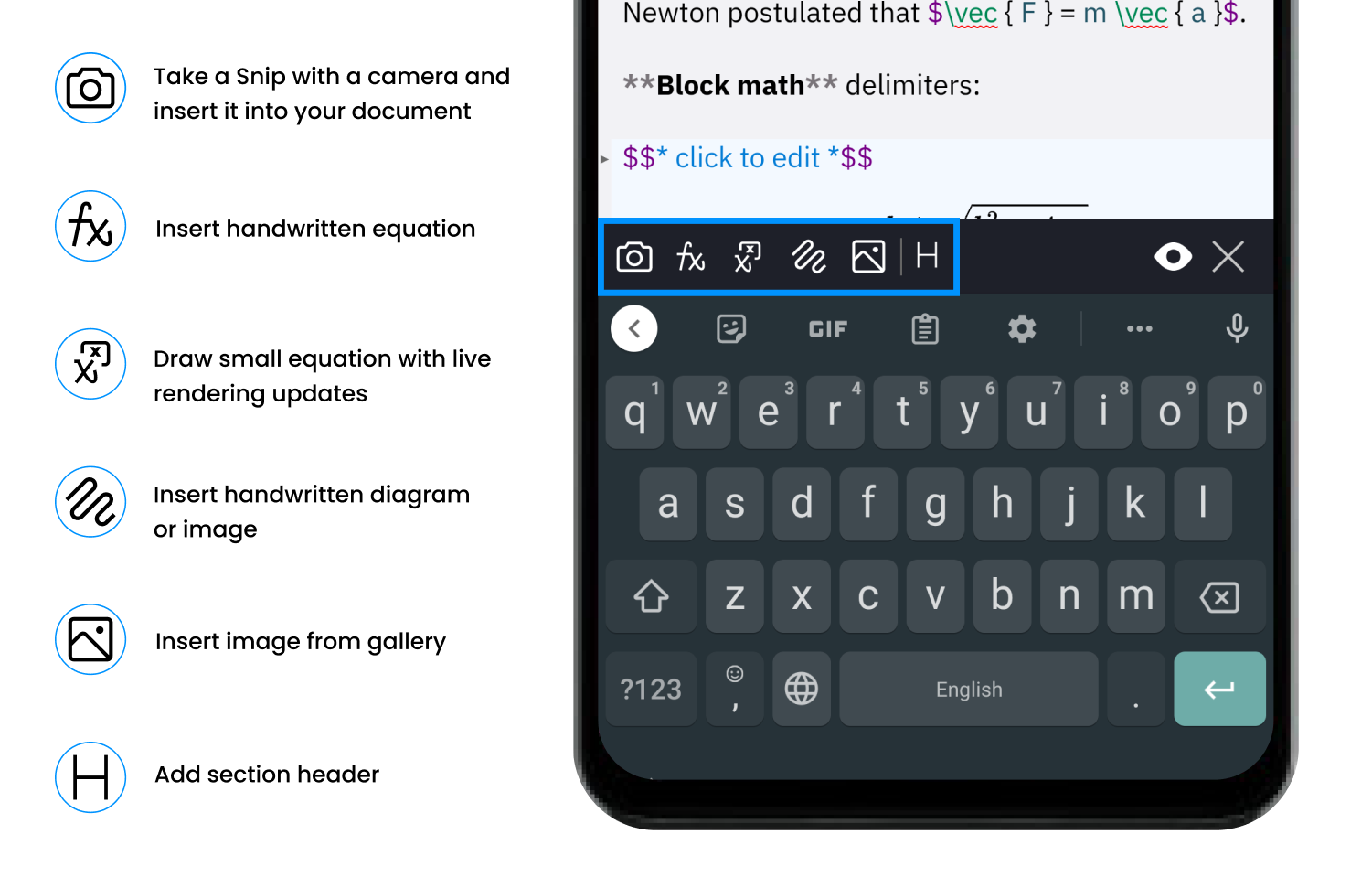
PDFs
By navigating to the PDF tab and tapping Take photos, you can create handwritten PDFs by scanning your notebook. You can also Upload PDFs from your device:
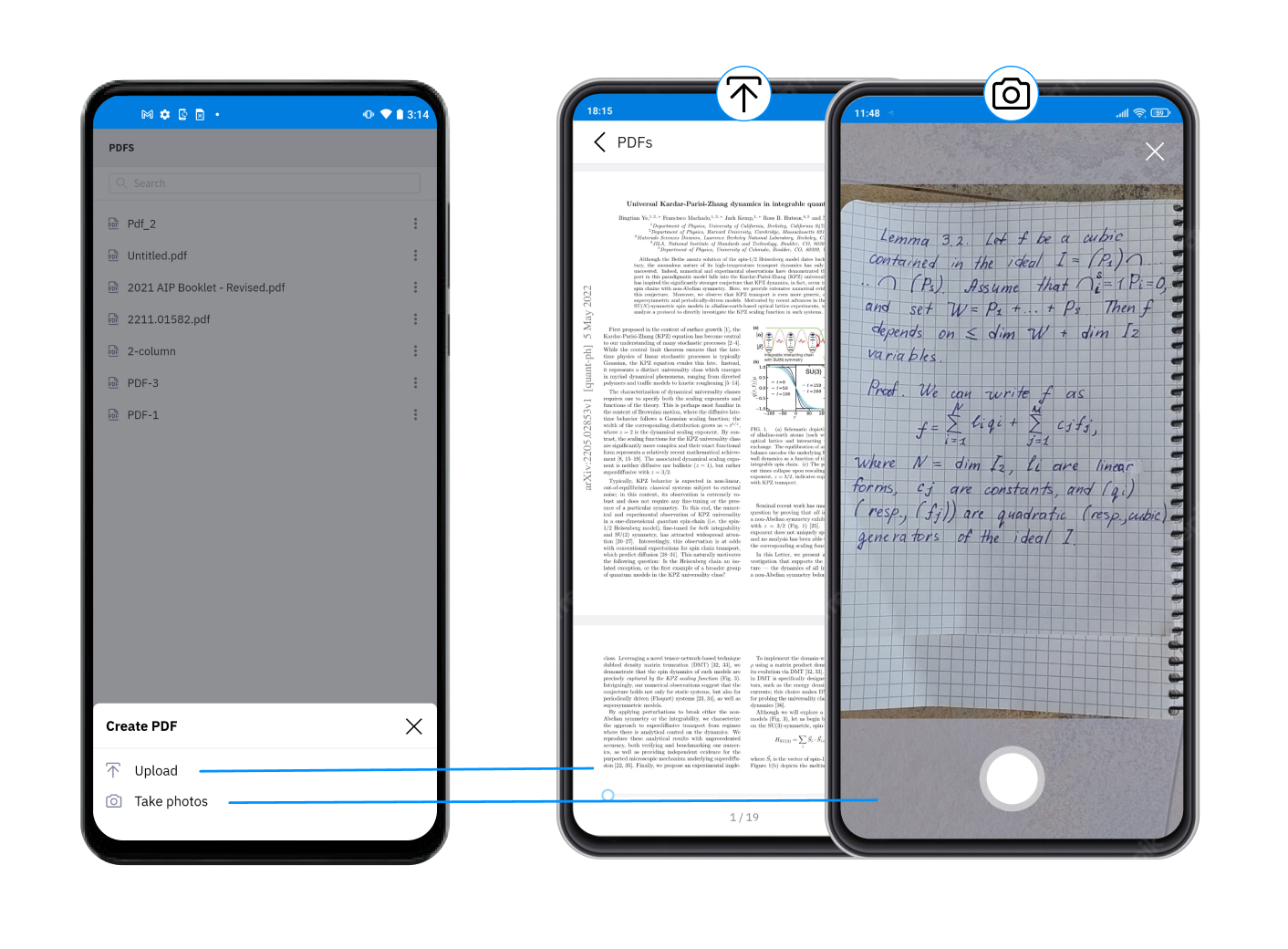
It is possible to convert entire PDFs or select page ranges when uploading a PDF:
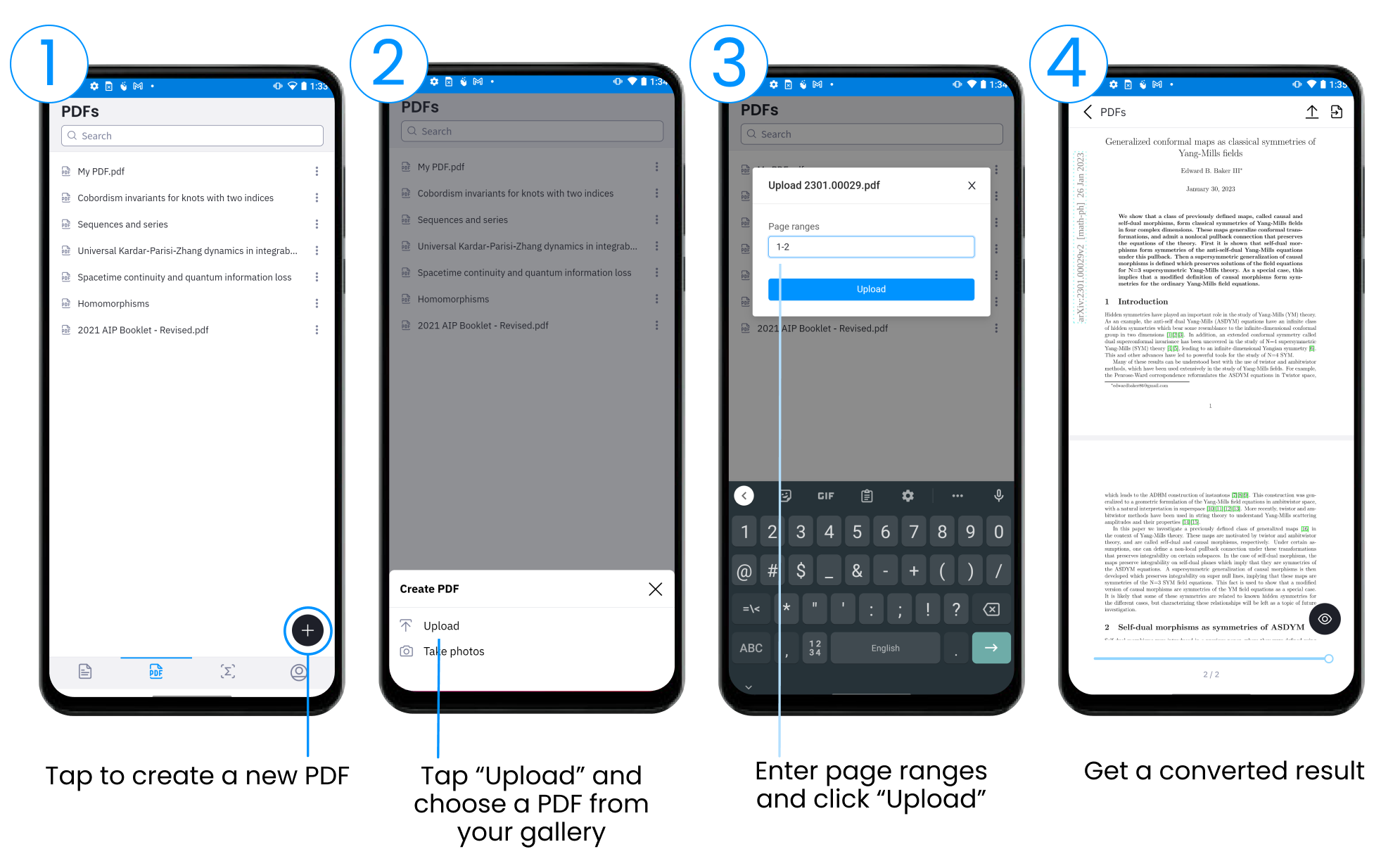
All the PDFs that you upload to Snip can be read, searched, converted to editable documents, and exported to other formats.
- Eye button in the bottom right corner: enable reading mode.
- Export icon in the upper right corner: export PDF to other formats like DOCX, LaTeX, HTML, Markdown, Overleaf.
- Convert button in the upper right corner: convert PDF to a Note to edit in the app.
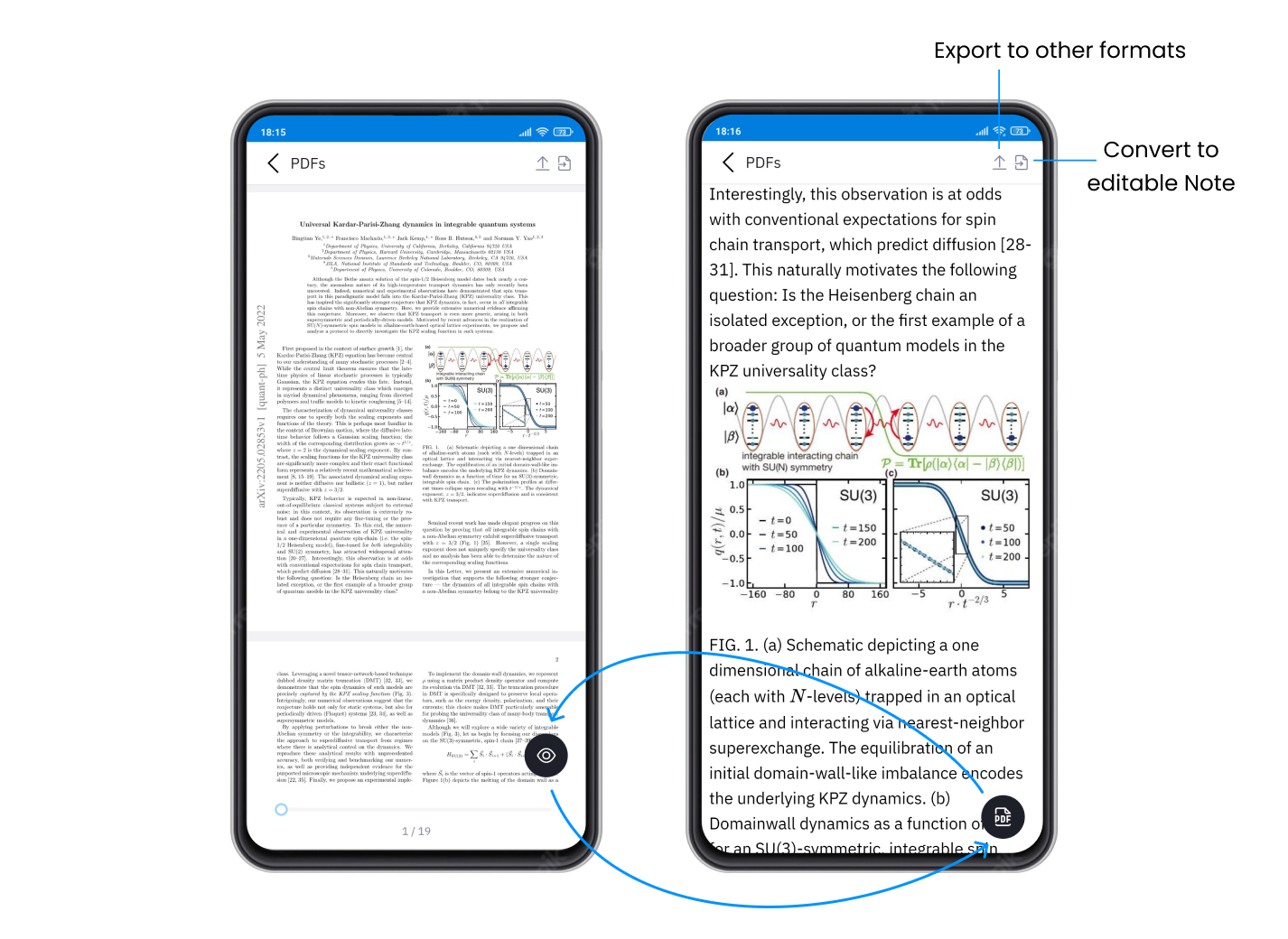
Snips
Go to the Snips tab to convert images. To snip an equation, piece of text, or table, choose Take photos. When your camera is launched, crop the box around the content and tap Scan.
Your Snip result appears instantly, and automatically syncs with any other app you are logged into (like the desktop apps). This is especially convenient if you are trying to get handwritten notes into a digital document that you are writing on your computer.
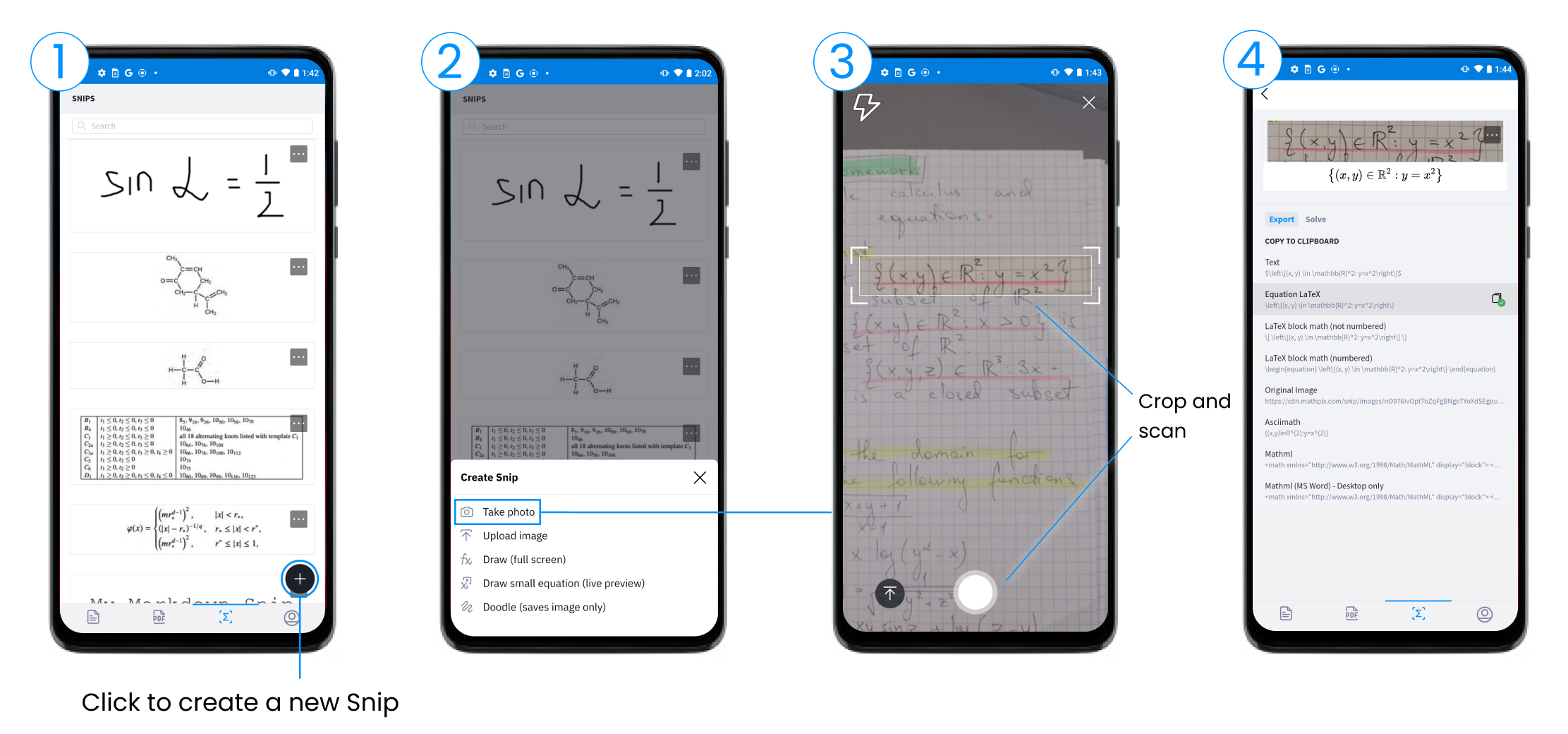
You can also create a Snip by drawing it directly on your phone or by uploading it from your gallery.
-
Create a Snip from your gallery: Upload the image from your Photos app to convert it. Just tap Upload image from the Snips tab and choose a photo from your phone gallery.
-
Draw (full screen): Go to the Snips tab, then tap the “+” button. Choose the Draw (full screen) option and create a drawing with your finger or stylus. You can draw math, tables, text, and chemistry here. When your drawing is done, tap GO to add a Snip to your repository and convert it.
-
Draw equation with live preview: This feature allows you to use our digital ink with math support and smart actions. Live updates render as you draw.
-
Doodle: This option works best for drawing figures and illustrations, because it saves images only, which can be easily inserted into your Markdown notes.
Please note that live drawing sessions last 15 minutes.
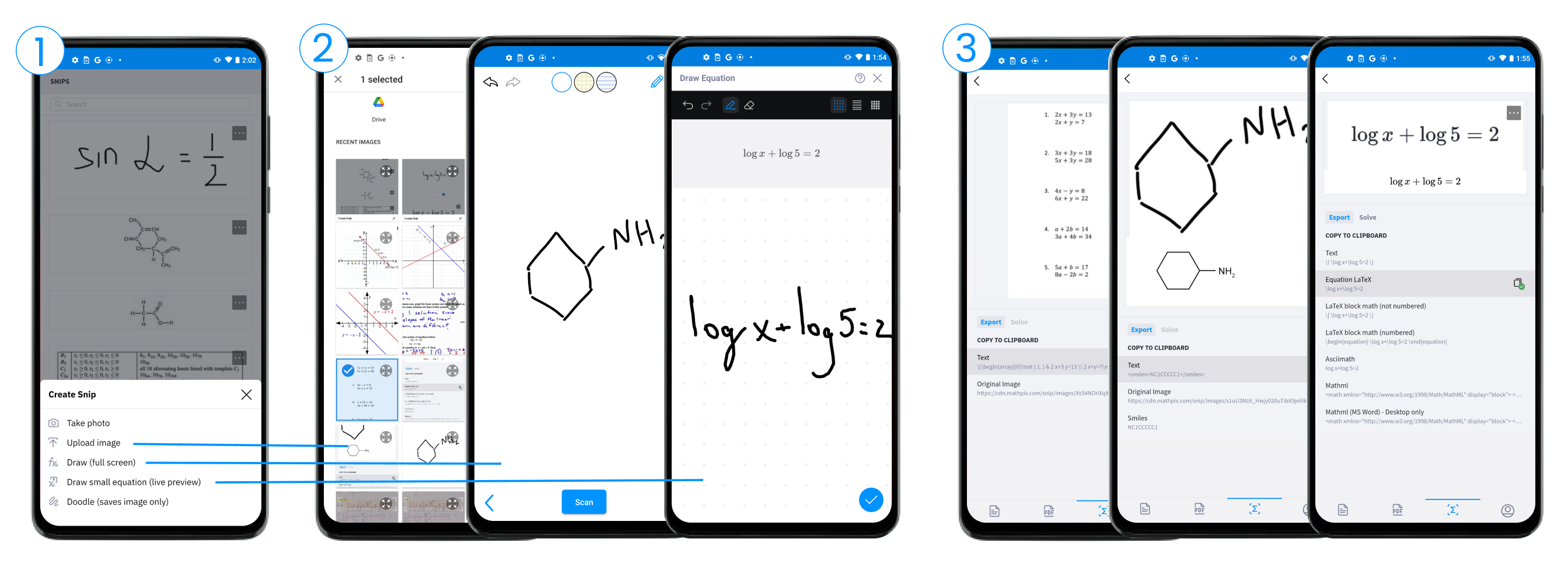
Snip Editing
If your Snip result did not get recognized 100% accurately, you can edit the result to make it perfect.
First, open your Snip and click the Edit button (it looks like a pen). Make any edits and click Save changes.
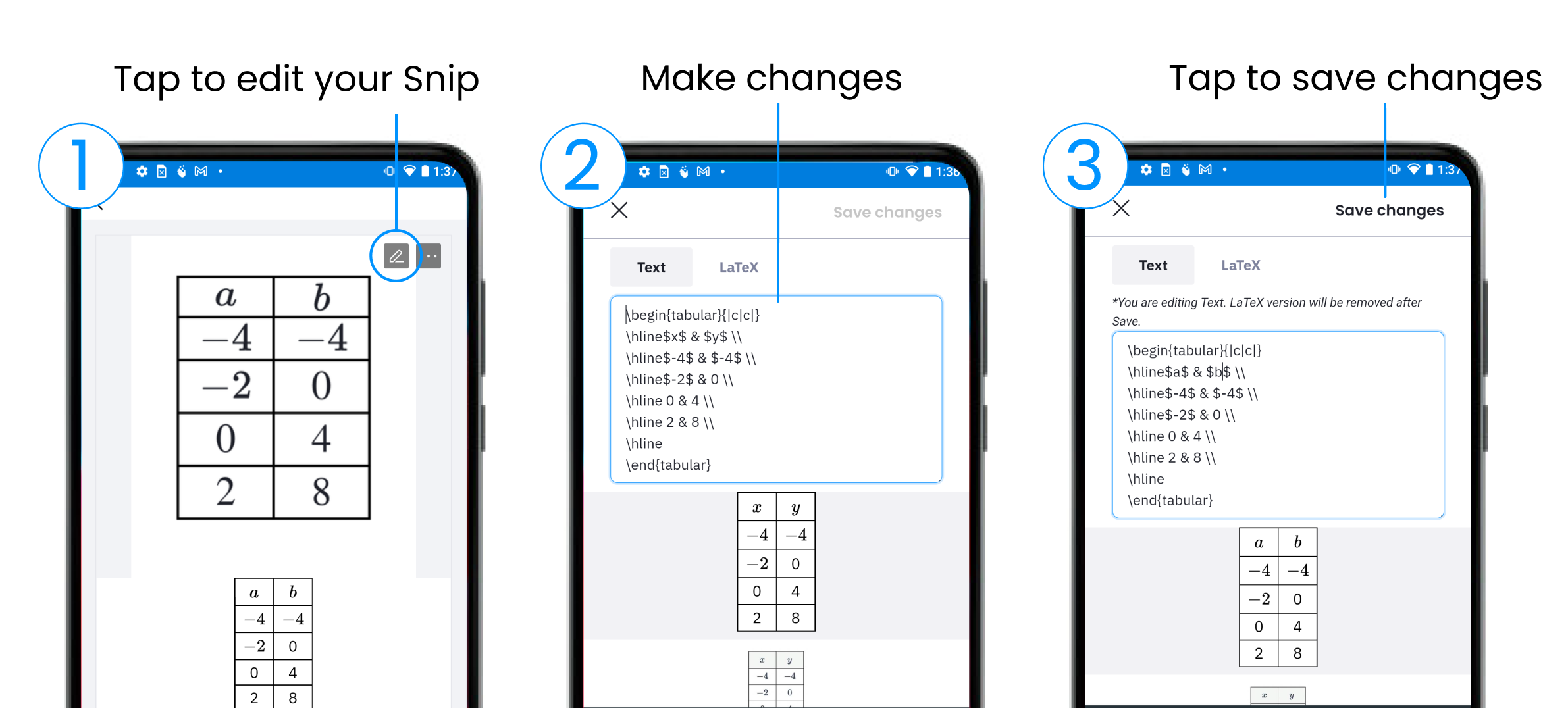
Solver tab
The Solver tab is convenient for computing simple arithmetic, graphing equations, and matrix computations. Here are some examples: