Using Snip web app to digitize PDFs
To digitize a PDF in Snip, first select the PDF menu option from the sidebar on the left side of the editor.
Next, click the + button to upload a PDF file:
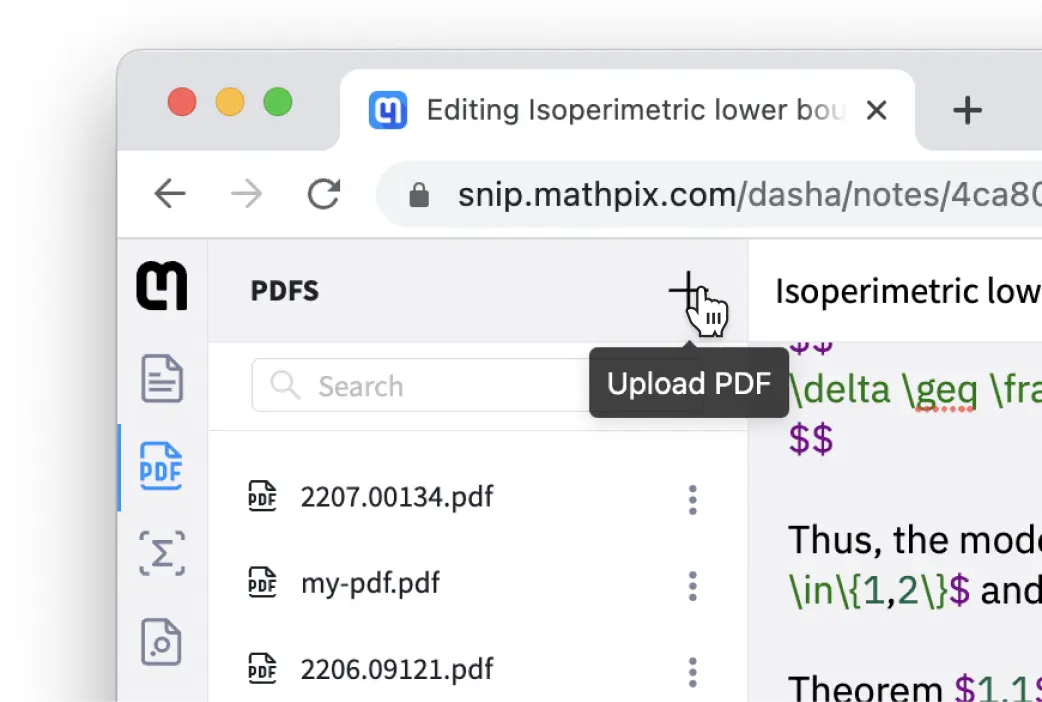
Once you have chosen the PDF file from your file system, the PDF will appear in the PDF sidebar with a loading animation.
When the PDF is finished processing, a new Note with the resulting Mathpix Markdown will be created automatically.
When the PDF is finished processing, a new Note with the resulting Mathpix Markdown will be created automatically.
From there, you can easily edit the Mathpix Markdown if necessary, and export the text to many different formats including DOCX, LaTeX, HTML, and Overleaf.
The Export menu can be found at the top right of the window:
The Export menu can be found at the top right of the window:
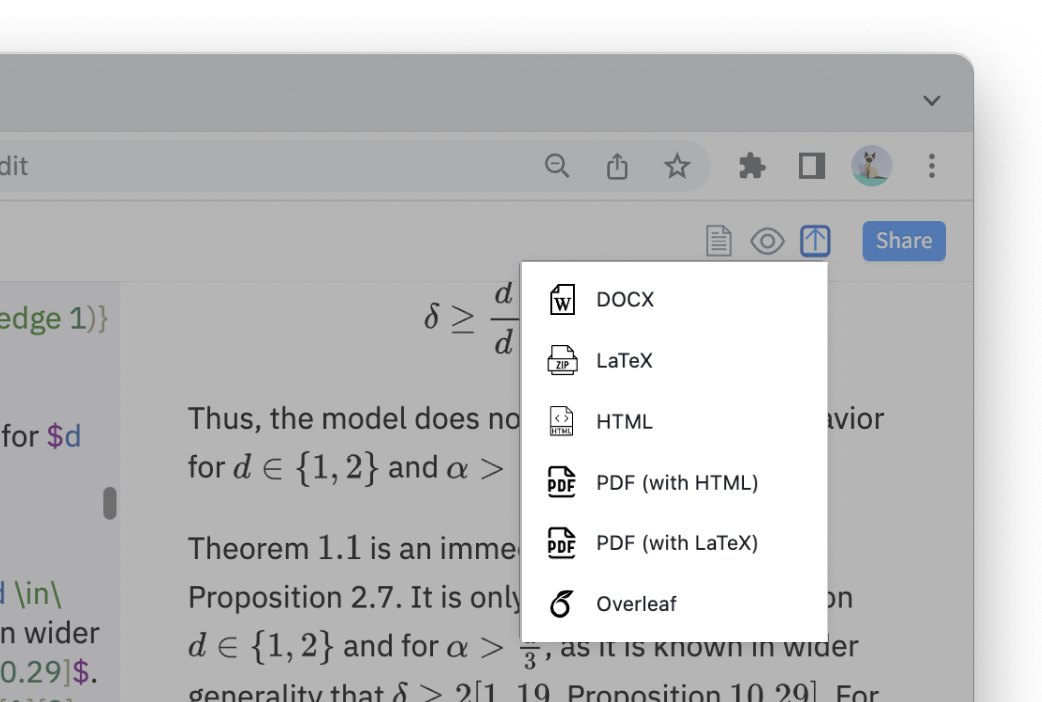
In addition to uploading a PDF from your file system, you can also drag and drop PDF files directly into the editor: