Using Snip with Microsoft Word
There are two ways to use Snip to get math into your Microsoft Word document:
Individual equations and blocks of math
When inserting individual equations into your MS Word document, it is easiest to copy the MathML (MS Word) format and paste it directly into your document.
-
Display the equation you want to insert into your document on your screen
-
Click the screenshot button or enter the keyboard shortcut
ctrl+alt+m/ctrl+command+m:
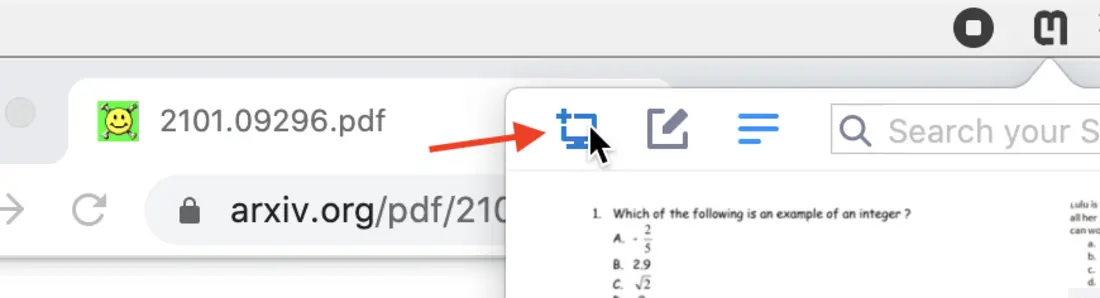
- Click and drag the crop box around your desired equation, release to Snip:
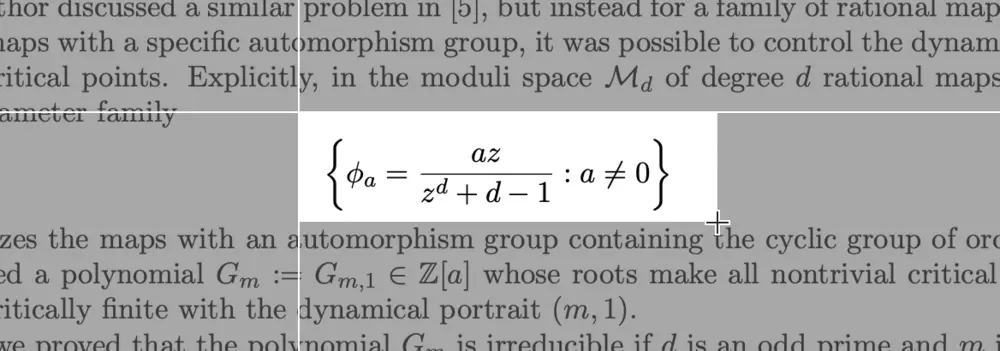
- Check your Snip result, then click the Copy MS Word button to copy the MS Word optimized MathML format to your clipboard:
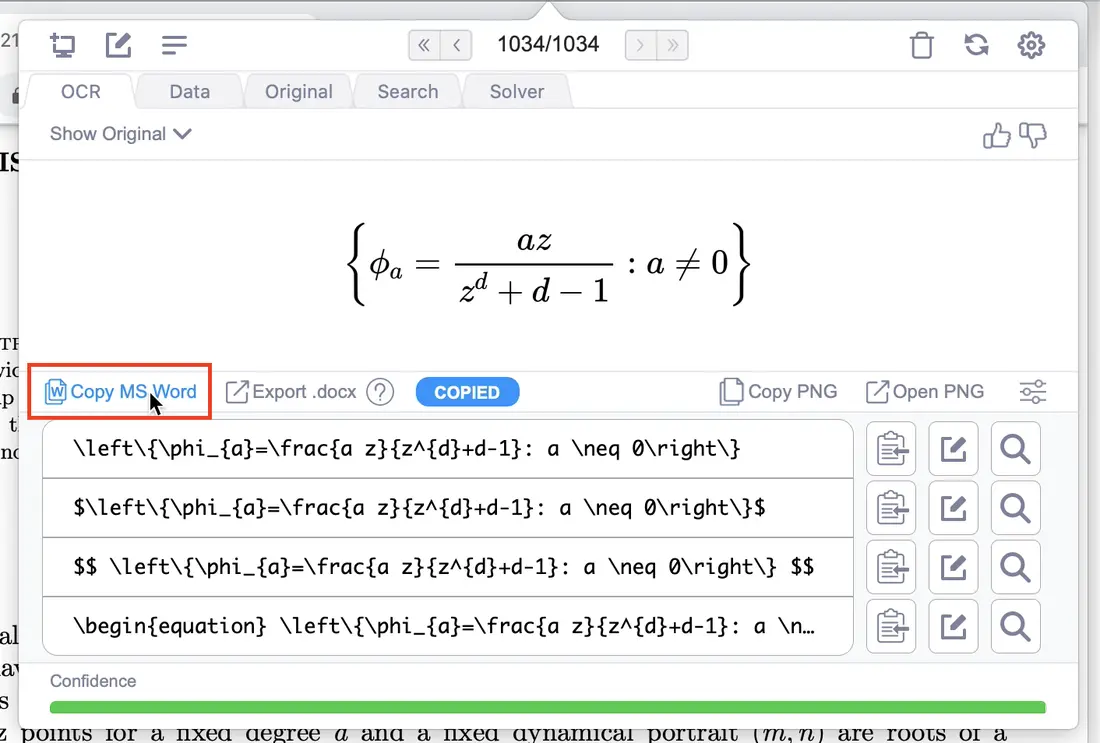
Pro Tip! You can also copy the MathML (MS Word) format on the Data tab:
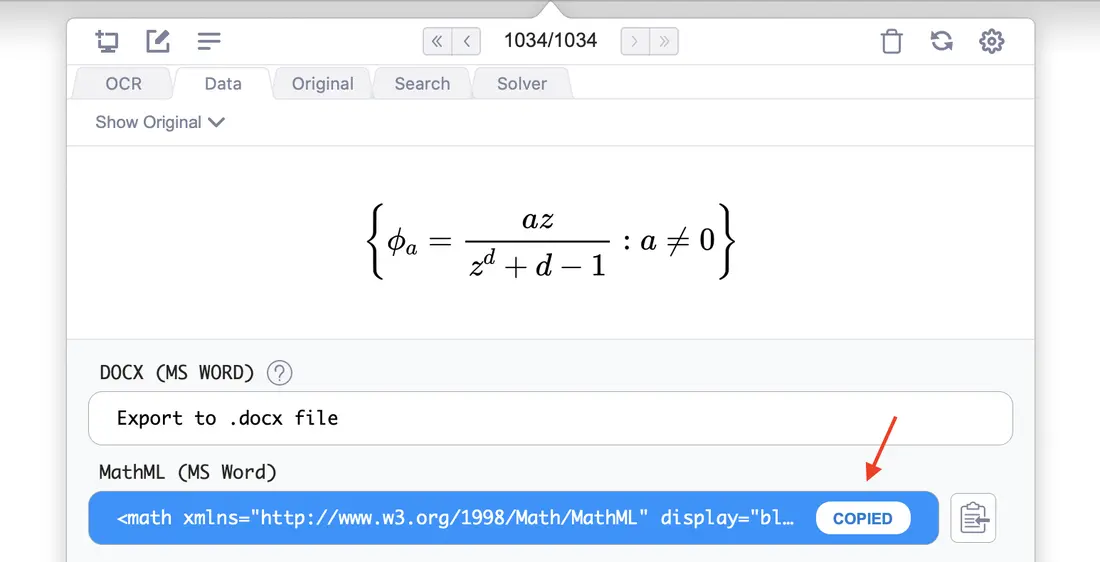
- Open your Microsoft Word document and put your cursor at the location in the document where you would like to insert an equation, and paste!
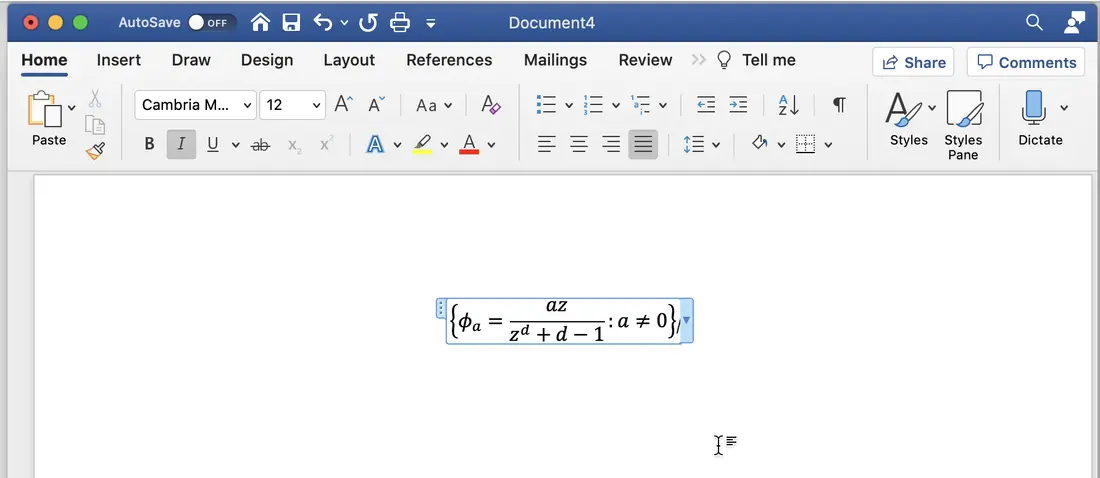
Here is a short video showing all the steps together:
Larger content, mixed text & math
When taking Snips of mixed text and math, for example a multiple choice word problem, it is better to use the Export to .docx feature.
-
Display the content you want to digitize on your screen
-
Click the screenshot button or enter the keyboard shortcut
-
Click and drag the crop box around your desired content, release to Snip
-
Check your Snip result, then click the Export .docx button
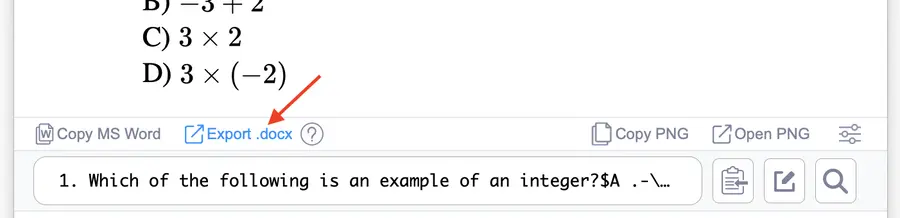
- Your MS Word document will open automatically!
Here is a short video showing all the steps together: